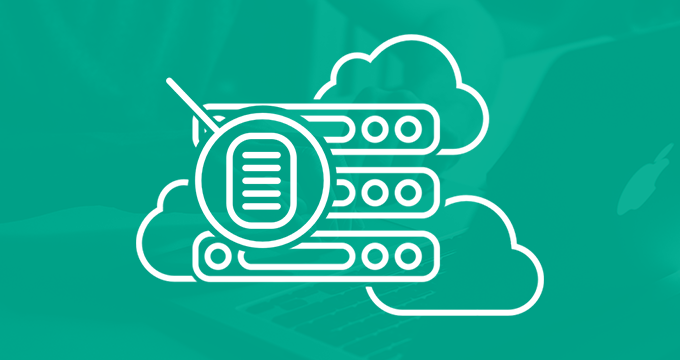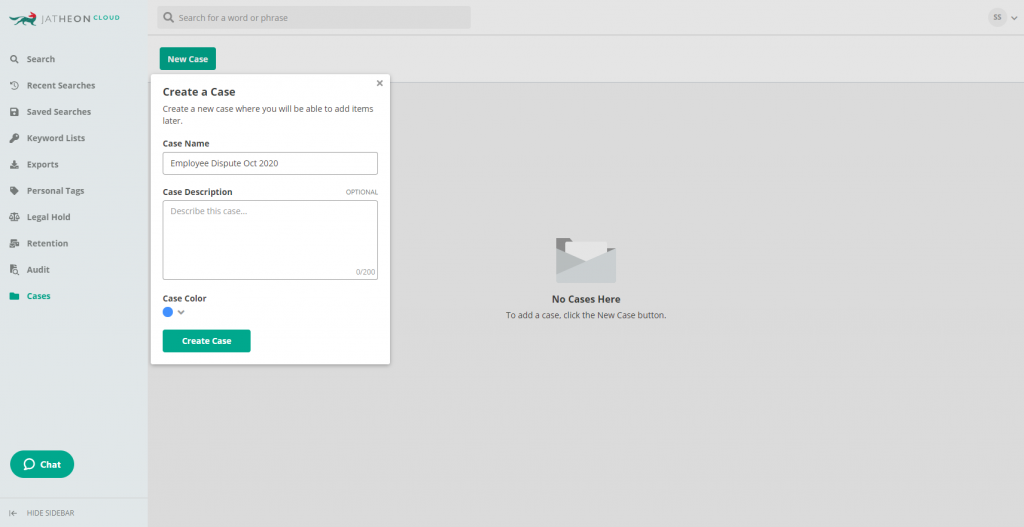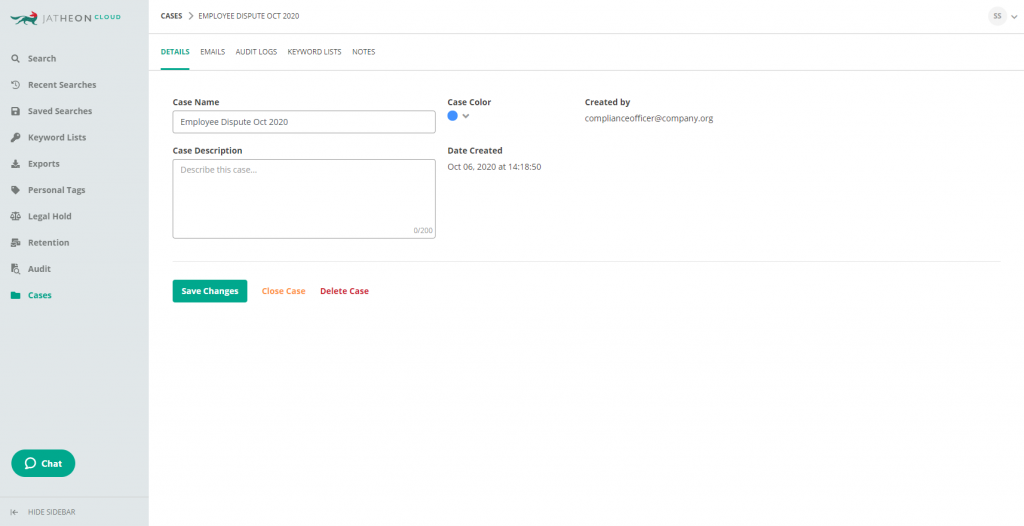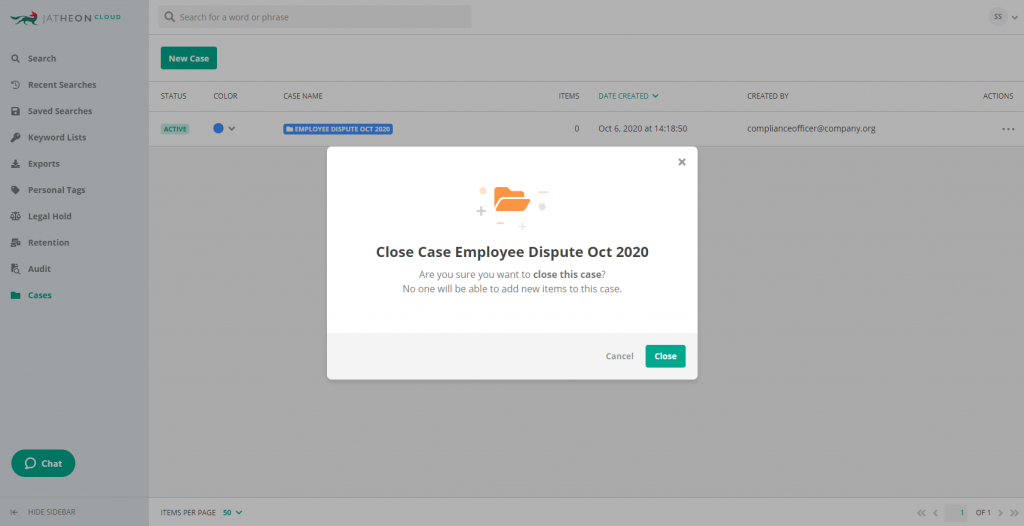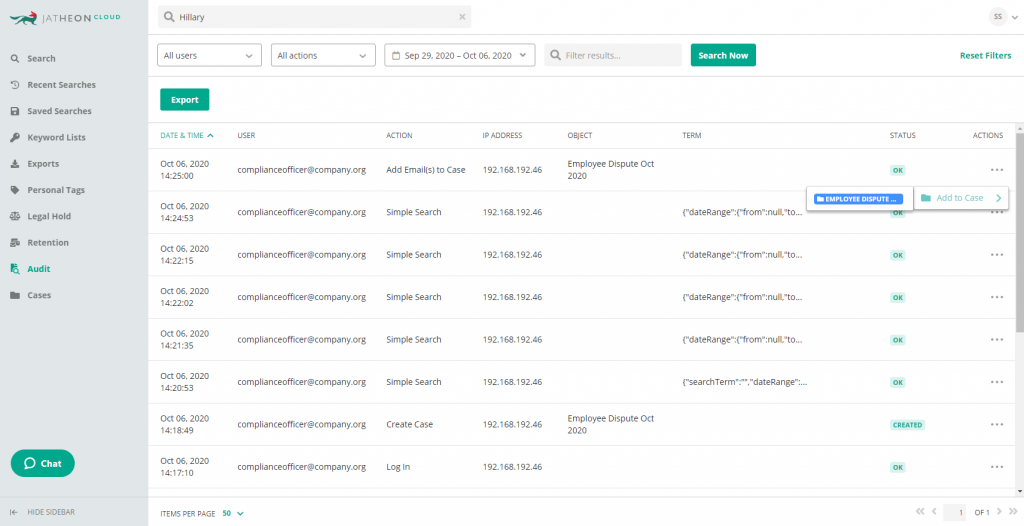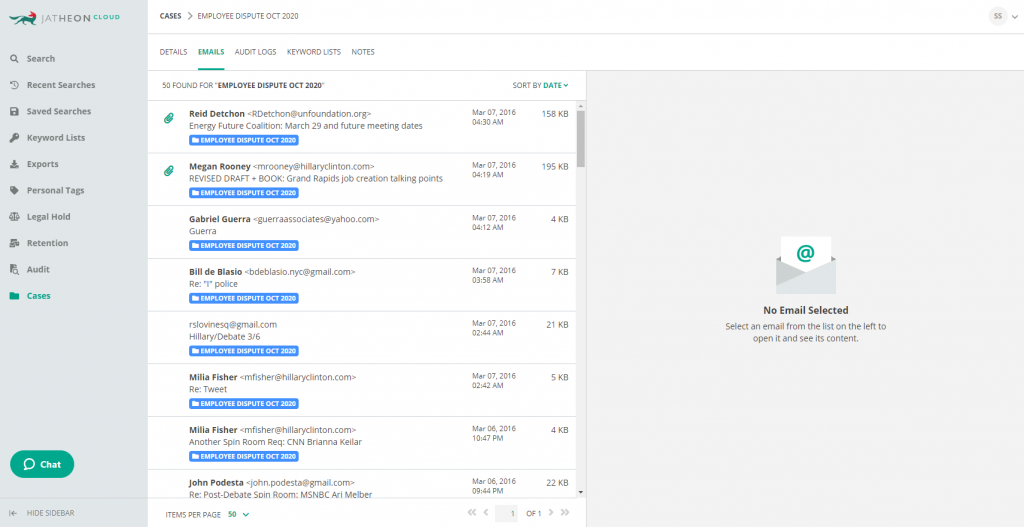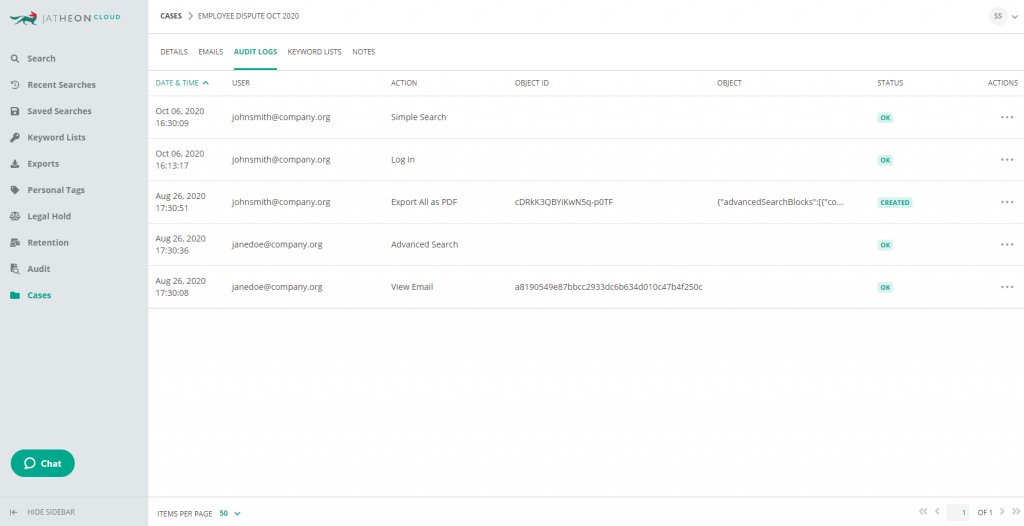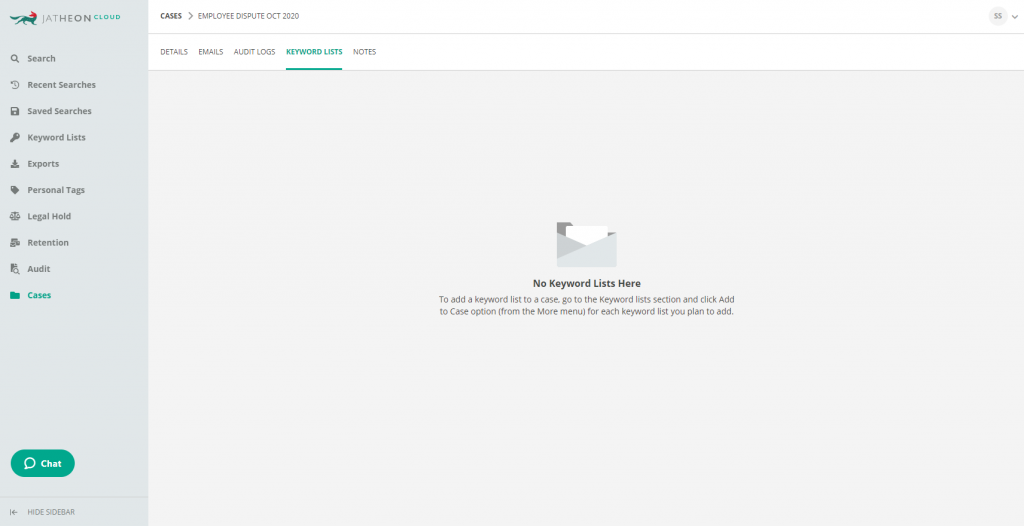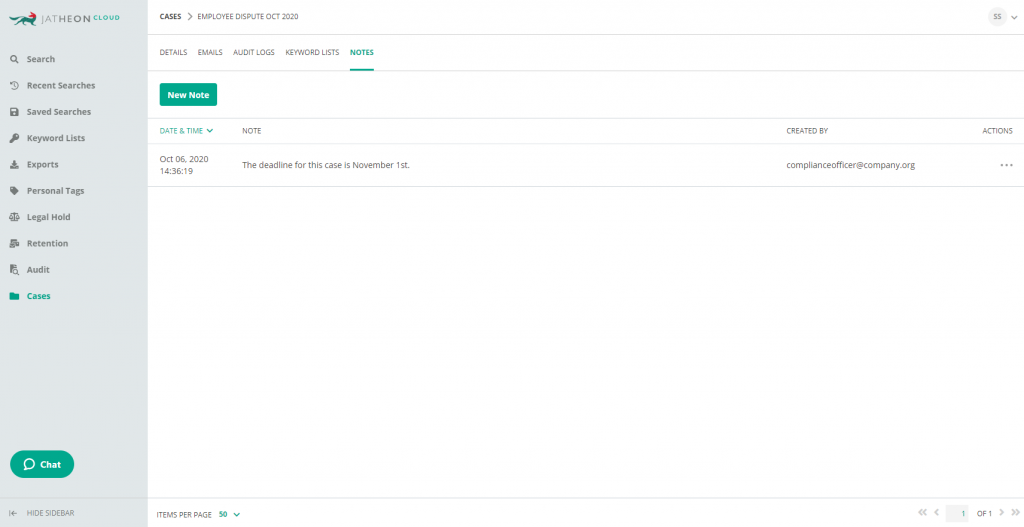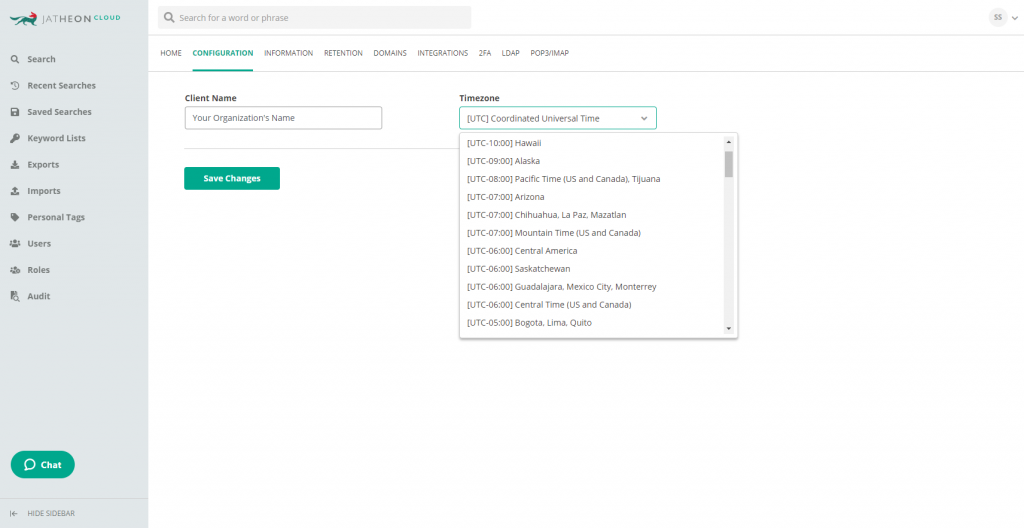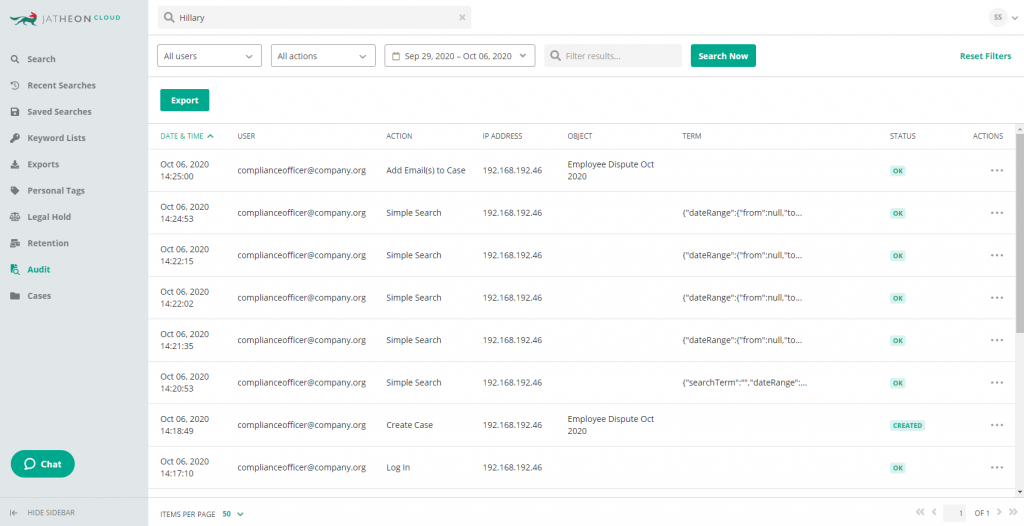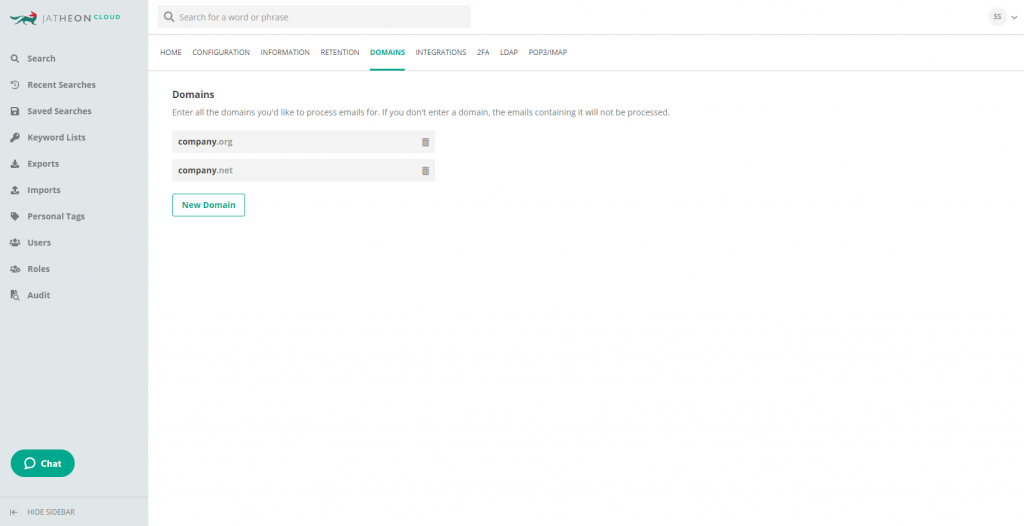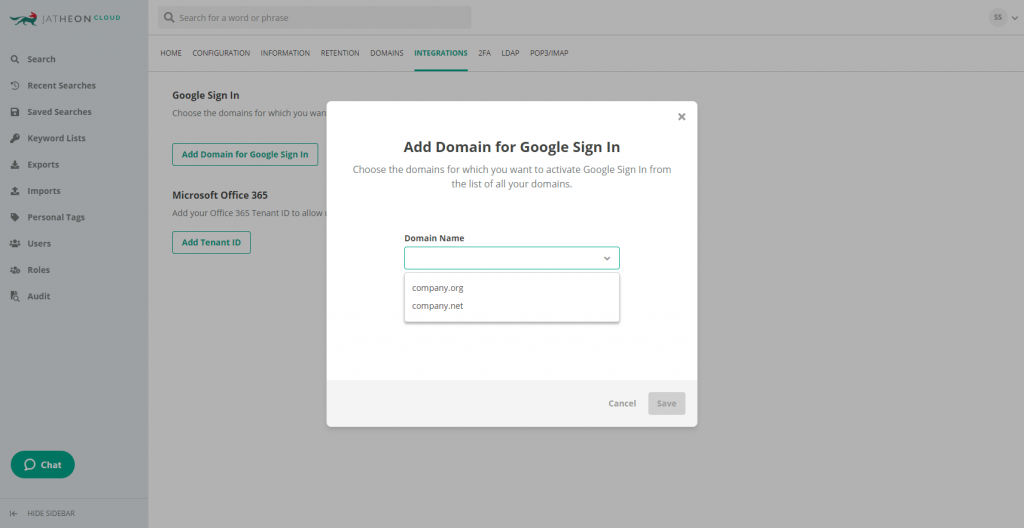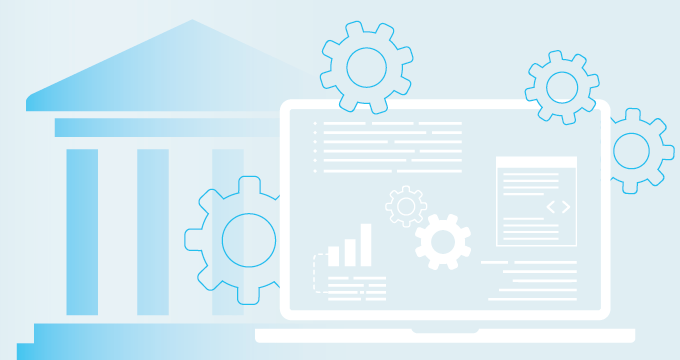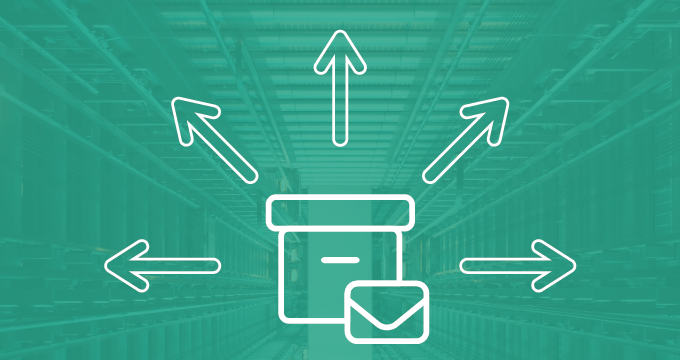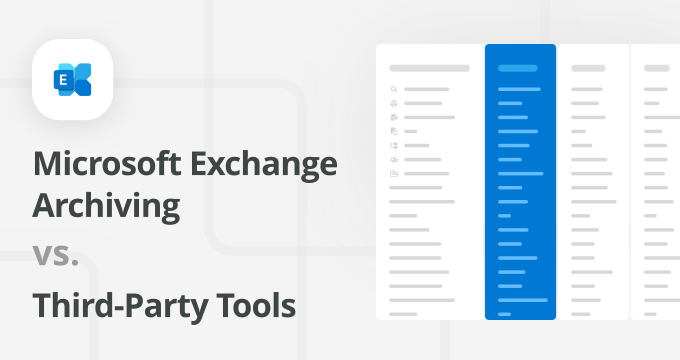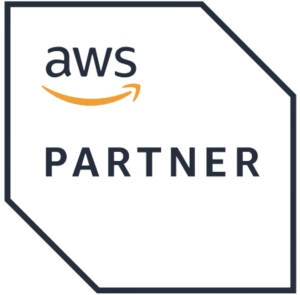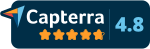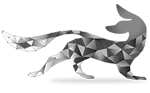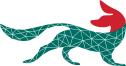We’re happy to see the Jatheon Cloud email archiving platform get better every day – in this update, we added a couple of new and useful features that we’re sure compliance managers and account admins will love.
Group Ediscovery Searches into Cases
With the recent update, Compliance Officers (and users with the custom roles who have been granted the appropriate permission) will be able to group searches, audit logs and keyword lists into Cases for easier organization and management.
For Compliance Officers, the Cases section will appear as the last item in the Main Sidebar. Clicking on it will take you to the Cases page, where you’ll be able to create a new legal case, name it and write an optional description. You can also select a color for each case in order to differentiate between multiple cases more easily.
Once created, a case will automatically be marked as Active and appear in the list of open cases. You’ll then be able to add items to it.
To close a case or see its contents, you’ll need to click the Edit option. Once a case is closed, it’s not possible to add any items to it. It’s also not possible to delete a case as long as it contains items.
Creating a case is the first step in the process, after which you’ll be able to go back to the Search section, execute a search, then select the relevant results and add them to the case you previously created.
After selecting the emails, the Add to Case bulk option will become active in the top menu. We also enabled adding single emails to a case. You’ll be able to do it by clicking the More menu (…) and selecting the Add to Case option.
Emails are not the only type of content that can be added to a case – audit logs and keyword lists can be added as well. Here’s how you can add a particular audit log to a case:
You’ll be able to review the emails, audit logs and keyword lists in each case by clicking Edit and going through the appropriate tabs.
Cases are shared among Compliance Officers (and other users who have been given Cases privileges). It’s possible to create Notes about active cases. These notes will also be shared. You can see an example of a case note in the screenshot below.
You can read more about how Cases work in the following articles in our Support Center:
|
How to Add Audit Logs to a Case and View All Audit Logs in a Case How to Add Keyword Lists to a Case and View All Keyword Lists in a Case |
Timezones
Your organization’s administrator(s) can set a timezone during the initial Jatheon Cloud registration process. Alternatively, they’ll be able to do it by going to the Company Settings and clicking the Configuration tab in the top menu. This option is available to MSP Administrators too.
Improved Audit Section
We improved the Audit section by saving your filters, which will ensure that you can navigate back and forth between Audit and other sections of the platform and have the Audit parameters saved. You’ll be able to reset the parameters by clicking the Reset Filter option.
Domains & Google Sign In Domains
Another update worth mentioning is that Client Domains and Google Sign In domains are now separated. Client Domains will be listed under the Domains tab in the Client Settings:
You’ll be able to find your Google SignIn domains under the Integrations tab:
With this feature update, we also made sure to improve the general look and feel of the Jatheon Cloud platform.
If you’re a Jatheon Cloud customer and have any questions about a specific Jatheon Cloud feature, check out our Support Center.
If you have an idea for improvement, send us a message and we’ll let our development team know.
If your organization isn’t using Jatheon Cloud to archive and manage business email, you can book a 30-minute demo or learn more about the product.
Read Next:Why You Need Latest Generation Email Archiving Jatheon Cloud: Better Advanced Search, Import and Retention |