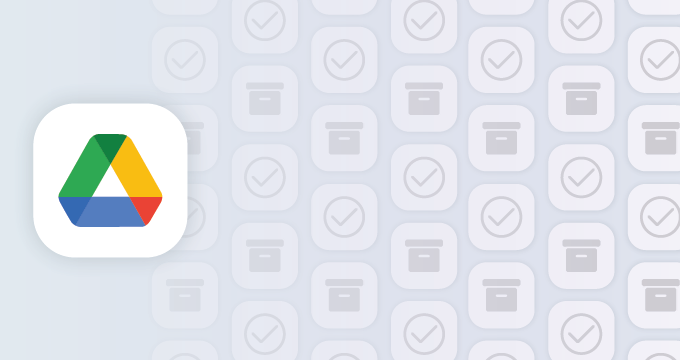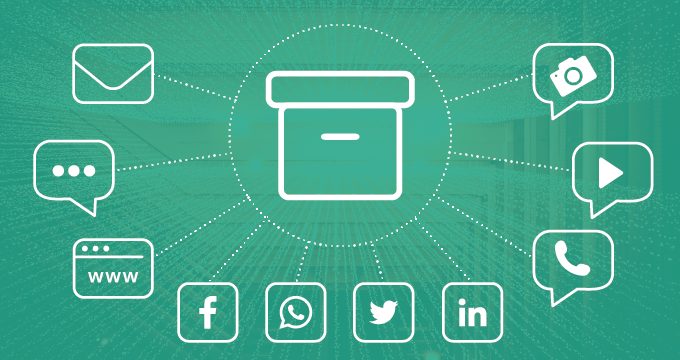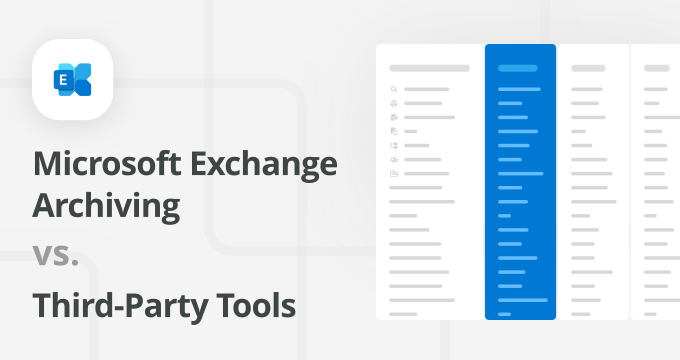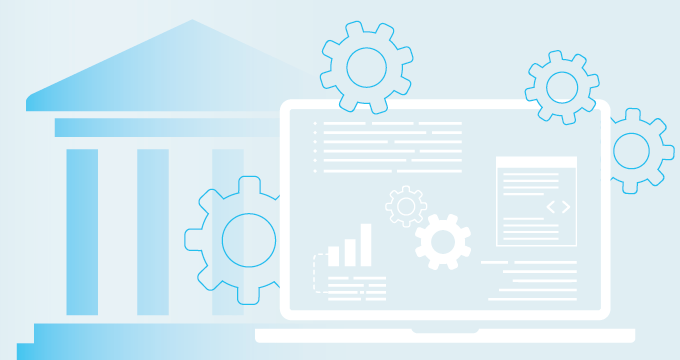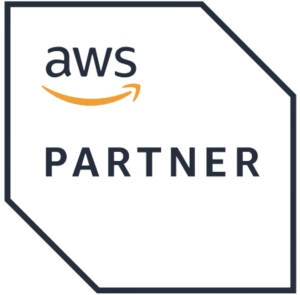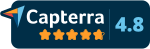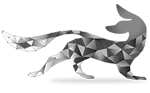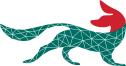Google Drive is a widely used cloud storage platform, but organizations in regulated industries often need a long-term archiving solution.
Compliance requirements, legal obligations, and internal governance policies dictate that certain files must be preserved, even if users delete or modify them over time.
This guide covers:
- The importance of archiving Google Drive
- The challenges involved
- Methods for ensuring compliance and data retention without disrupting workflow.
Why Should You Archive Google Drive?
Organizations use Google Drive for real-time collaboration, but this creates data management challenges. Without a structured archiving system, files can be lost, deleted, or changed without record, leading to compliance risks and legal complications.
Why archiving Google Drive is necessary:
- Regulatory compliance — Industries such as healthcare (HIPAA), finance (SEC, FINRA, SOX), and education (FERPA) have strict data retention requirements.
- Legal and ediscovery readiness — Courts may require historical records of documents for litigation or audits.
- Data protection — Ensures that files are preserved, even if employees leave or intentionally delete critical data.
- Storage management — Older or inactive files can be moved to archives to reduce clutter in active storage.
- Internal governance — Helps IT and compliance teams maintain oversight of business-critical information.
Challenges of Archiving Google Drive
Archiving Google Drive is more complex than archiving emails or structured databases because of the way files are stored, shared, and modified.
Unlike traditional email archiving, which captures every email sent or received, Google Drive files are dynamic — employees can edit, delete, and share them in real time. This creates several challenges for organizations that need to retain data for compliance, legal, or business continuity purposes.
User-controlled deletions
One of the biggest challenges is that individual users have control over their files. Employees can:
- Delete files permanently from their Drive, bypassing traditional backup mechanisms.
- Modify or overwrite files without leaving an auditable record.
- Remove files from shared folders, making them inaccessible to others.
Unless an organization has a centralized archiving system in place, critical business records may be lost if a user deletes or modifies them. This can pose significant compliance risks, especially in regulated industries where long-term data retention is required.
Versioning issues
Google Drive includes version history, allowing users to view and restore previous versions of files. However, this feature is not a true archiving solution because:
- Users can manually delete file versions, making them unrecoverable.
- Google Drive only retains version history for specific file types (Docs, Sheets, and Slides), while other file types (e.g., PDFs, images, videos) may not have full version control.
- If a file is permanently deleted, its entire version history disappears.
This means organizations that rely on Google Drive’s native versioning for compliance or legal discovery may face gaps in their records.
Limited native retention features
Google Drive is a flexible cloud storage solution for file collaboration. Google Vault is a Google Workspace module that’s used for long-term data retention, ediscovery, and compliance tools for legal protection.
Although Google Vault provides some retention policies, it’s not a dedicated archiving tool. Its limitations include:
- No automatic version retention — It cannot capture all changes made to a file over time.
- No full indexing of deleted files — If a file is deleted and retention rules are not applied, it may be unrecoverable.
- Limited search and retrieval — Searching for old documents in Google Drive? Vault can be cumbersome, especially for large organizations with extensive file histories.
Organizations that need tamper-proof, legally defensible archives must supplement Google Vault with a dedicated third-party archiving solution.
Large data volumes
Google Drive is a collaboration-heavy platform, meaning files are constantly created, edited, and shared. Organizations may deal with:
- Millions of files spread across multiple user accounts.
- Duplicate and redundant data, making storage management difficult.
- Growing storage costs, as inactive or outdated files take up space but remain accessible.
Managing this scale of data requires automated archiving solutions that can filter, categorize, and retain files based on compliance requirements while preventing unnecessary storage expenses.
File sharing and external access
Google Drive makes file sharing easy, but this can complicate archiving efforts. Challenges include:
- Shared files across users — If an employee leaves, files they shared with others may disappear if not archived properly.
- External collaborators — Files shared with outside parties (vendors, partners) may not be included in an organization’s retention policies.
- Permission changes — If access settings change, archived records may no longer match the original file permissions, creating discrepancies in legal or compliance audits.
To address these issues, an archiving system must capture file ownership, sharing history, and permission changes to provide a complete and accurate record of document access. In other words, organizations need a strategy that includes:
- Automated backups to capture file versions and prevent user-driven deletions.
- Comprehensive search and indexing for efficient file retrieval.
- Long-term storage solutions to manage large data volumes without excessive costs.
- Secure access controls to ensure archived files retain their original permissions and metadata.
Best Methods to Archive Google Drive
To archive Google Drive, you need a structured approach to ensure that files are retained securely, remain searchable, and comply with industry regulations.
While Google Drive offers some built-in retention capabilities, it lacks full-scale archiving features. To properly preserve business-critical data, organizations should use a combination of native tools, third-party solutions, and well-defined retention policies.
Here are the best methods for archiving Google Drive effectively:
Use Google Vault for basic retention and ediscovery
Google Vault is a Google Workspace add-on designed for legal holds, ediscovery, and retention management. While it is not a full-fledged archiving solution, it provides some useful features, including:
- Retention policies — Admins can set organization-wide or user-specific rules to retain Google Drive files for a specific duration.
- Legal holds — If an employee is under investigation or litigation, their files can be placed on hold, preventing deletion.
- Search and export — IT and legal teams can perform keyword searches on Drive files and export them for compliance purposes.
Google Vault is useful, but it also has significant drawbacks:
- No true version control — Users can still delete or modify past versions of files.
- No protection against external deletions — If a document shared by an external user is removed, it may not be retrievable.
- Limited search capabilities — Complex queries and metadata-based searches can be difficult.
- No automatic backup — It does not create a separate, tamper-proof archive.
Because of these limitations, Google Vault is best used as a supplementary tool rather than a standalone archiving solution.
Export and store files in an external archive
For organizations that need to retain Google Drive data outside of Google’s ecosystem, exporting files and storing them in on-premises or cloud-based archives is a viable solution.
Methods for exporting Google Drive data:
- Google Takeout — A manual tool that allows users to download all their Google Drive data in bulk. This is useful for occasional backups but is not scalable for ongoing archiving.
- Google Workspace Admin Console — Admins can export user data in Google Drive, including shared files and folder structures.
- Third-party backup solutions — Services like Backupify, Afi, and Spanning provide automated exports with scheduled backups.
- On-premises storage — Files can be periodically downloaded and stored in a secure local server, ensuring offline access.
While external storage provides a secure backup, it comes with challenges such as:
- Manual effort — Requires IT teams to manage periodic exports and organize data.
- Loss of metadata — File history, permissions, and sharing settings may not be preserved.
- Storage costs — Large organizations may struggle with the cost of storing high volumes of files.
All this makes automated archiving tools a better long-term solution.
Implement an automated third-party archiving solution
Dedicated archiving platforms offer a more comprehensive and automated approach to archive Google Drive. These solutions ensure that files are captured, indexed, and securely stored in a tamper-proof environment.
Benefits of third-party archiving solutions:
- Automated backup and retention — Files are continuously archived, preventing accidental or malicious deletions.
- Full version history — Every change to a document is recorded, ensuring data integrity.
- Advanced search capabilities — Powerful indexing and search functions enable quick retrieval of files.
- Compliance support — Industry-specific regulations (HIPAA, FINRA, SEC, FERPA) are met with built-in policy enforcement.
- Audit trails and reporting — Logs every action taken on a document for legal and compliance purposes.
Jatheon recently introduced Google Drive archiving functionality that automates file retention, ensures compliance, and provides advanced search and retrieval capabilities.
This solution captures all organization-owned files, maintains version history, and allows compliance officers and admins to securely search, view, and download archived data.
Set up retention policies for Google Drive compliance
Even if an organization relies on external archiving, configuring retention policies within Google Drive is an important step to prevent data loss.
Some best practices for Google Drive retention policies include:
- Enabling Google Vault retention rules — Set organization-wide rules to retain data for compliance and legal purposes.
- Restricting permanent deletions — Prevent employees from emptying their Trash folder or bypassing retention settings.
- Classifying data by importance — Not all files need to be archived indefinitely; classify files based on regulatory requirements and business needs.
- Applying role-based access control — Limit who can modify retention settings to prevent accidental or intentional changes.
Retention policies complement an archiving system by ensuring data is available for a set period before being moved to a long-term archive.
Regularly test and audit your archive
Archiving is only effective if the stored data is accurate, accessible, and compliant.
Organizations should conduct periodic audits to:
- Verify retention policies — Ensure files are being archived according to compliance rules.
- Test search and retrieval — Confirm that critical documents can be quickly located when needed.
- Check data integrity — Ensure archived files have not been altered or corrupted.
- Monitor storage usage — Optimize costs by deleting unnecessary or duplicate archived files.
A proactive approach to auditing archives ensures that the system functions as intended and remains compliant with industry regulations.
Archiving Google Drive on Jatheon Cloud
Jatheon’s Google Drive archiving solution is designed for organizations that require compliance, data retention, and ediscovery capabilities. Unlike Google Vault, which primarily offers retention policies and legal holds, Jatheon provides a true archiving solution that captures Google Drive files in a structured, tamper-proof environment.
Key features of Jatheon’s Google Drive archive
Jatheon’s system archives the entire Google Workspace environment, meaning:
- Archiving is not user-based.
- All users within a Workspace domain and their items are automatically archived.
- If an employee leaves, their files remain securely archived for future reference.
This approach eliminates the risk of losing critical files due to user departures, intentional deletions, or account deactivations.
At the moment, available actions include:
- List and search through archived Google Drive files efficiently.
- View individual files directly within the archiving system.
- Download files when needed for audits, legal cases, or internal investigations.
These capabilities simplify ediscovery and compliance audits, reducing the time needed to locate and retrieve archived data.
Jatheon automatically archives all organization-owned files in Google Drive, capturing new versions at intervals of 1, 2, 6, 12, or 24 hours (default: 1 hour). Compliance officers and account admins can search, view, and download archived files securely.
In the next phase, Jatheon will introduce recent searches, saved searches, audit logs, and file archiving permissions, allowing custom roles to access archived data. Currently, only account admins and compliance officers can view the archive, and only super admins can enable the Google Drive connector.
At the moment, Jatheon archives files where Workspace users are the owners. This means:
If a document is owned by an internal user, it is archived.
Files that are shared with a user (but not owned by them) won’t be archived.
Jatheon plans to expand its coverage in future updates to include “shared with” items, ensuring even more comprehensive data protection.
Summary of the Main Points
- Organizations in regulated industries need long-term Google Drive archiving to comply with laws, prevent data loss, and support legal or internal governance needs.
- Google Drive files are dynamic, meaning they can be edited, deleted, or shared in real time, leading to compliance risks. Issues like user-controlled deletions, limited versioning, large data volumes, and external file sharing make archiving complex.
- Google Vault provides only basic retention policies and lacks full version control, comprehensive search functions, and protection against external deletions, making it insufficient for organizations that need tamper-proof, long-term archives.
- Organizations can archive Google Drive files in several ways. You can use Google Vault for basic retention, manually export files for external storage, or implement an automated third-party archiving solution for robust compliance, version tracking, and search capabilities.
- Jatheon’s Google Drive archiving solution securely captures all organization-owned files, ensuring automated retention, version history tracking, advanced search, and compliance with HIPAA, FINRA, SEC, FERPA, and FOIA regulations.
FAQ
What are the risks of not archiving Google Drive files?
Without a structured archiving system, organizations face risks such as non-compliance fines, legal penalties, data loss, and operational inefficiencies. Critical files may be deleted, altered, or lost, making regulatory audits and legal discovery difficult.
How does version history in Google Drive affect archiving?
Google Drive allows users to view and restore previous file versions, but this is not a true archiving solution since users can manually delete versions or remove files permanently. An archiving system captures all versions automatically, ensuring no data is lost.
Can archived Google Drive files be modified?
No, a proper archiving solution stores files in a tamper-proof format, ensuring that previous versions remain unchanged. While the original file in Google Drive can be modified, the archived version remains intact for compliance and auditing purposes.
Is Google Drive Part of Google Vault?
No, Google Drive and Google Vault are separate services within Google Workspace. Google Vault does not store files like Google Drive but acts as a retention and ediscovery tool for certain data, including Drive files, if retention policies are set.
Is everything on Google Drive automatically archived in Google Vault?
No, Google Vault does not automatically archive all Drive files unless your organization has a Google Workspace plan that includes Vault (Google Workspace Business Plus, Enterprise, Education Standard, and Education Plus). Google Vault retains Drive files only if an admin configures retention policies or places legal holds on specific users’ Drive data. If a file is deleted permanently (and no retention policy is applied), it is gone from both Drive and Vault. If a file is owned by a user not covered by Vault policies, that file won’t be retained in Vault.
Is Google Drive HIPAA compliant?
Google Drive can be HIPAA compliant if organizations sign a Business Associate Agreement (BAA) with Google and implement access controls to protect PHI. However, Google Drive lacks built-in archiving, so a third-party solution is needed to retain and protect historical file versions for full Google Drive HIPAA compliance.
Read Next:7 Features to Look for in a Cloud Archiving Solution A Comprehensive Guide to Enterprise Information Archiving Commvault Competitors: 5 Alternatives to Try for Data Archiving |