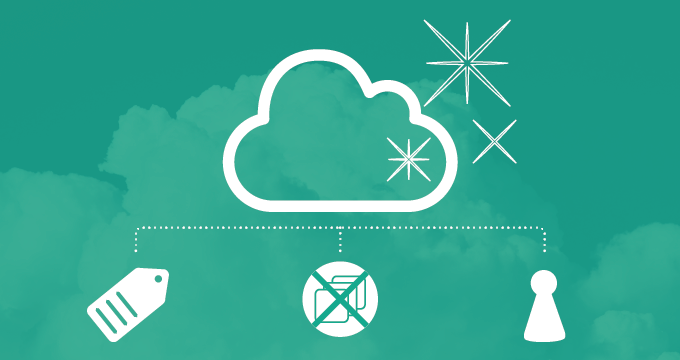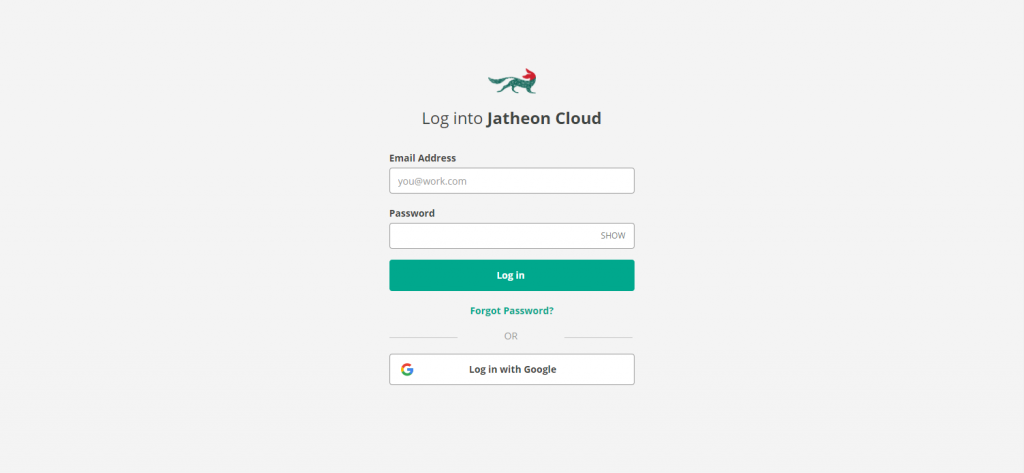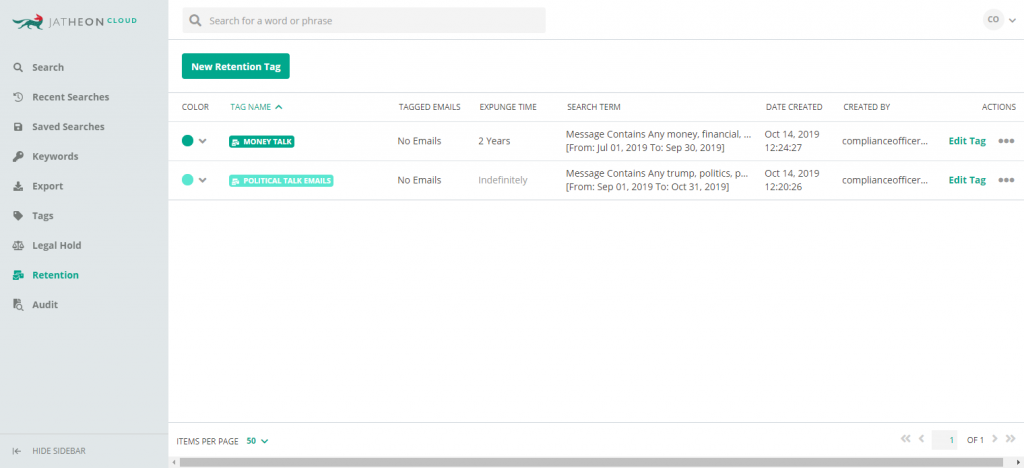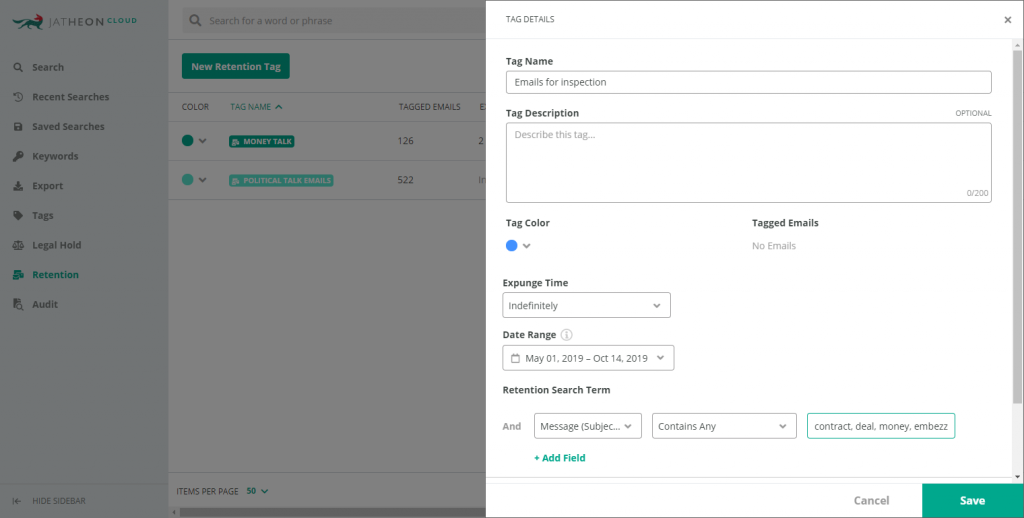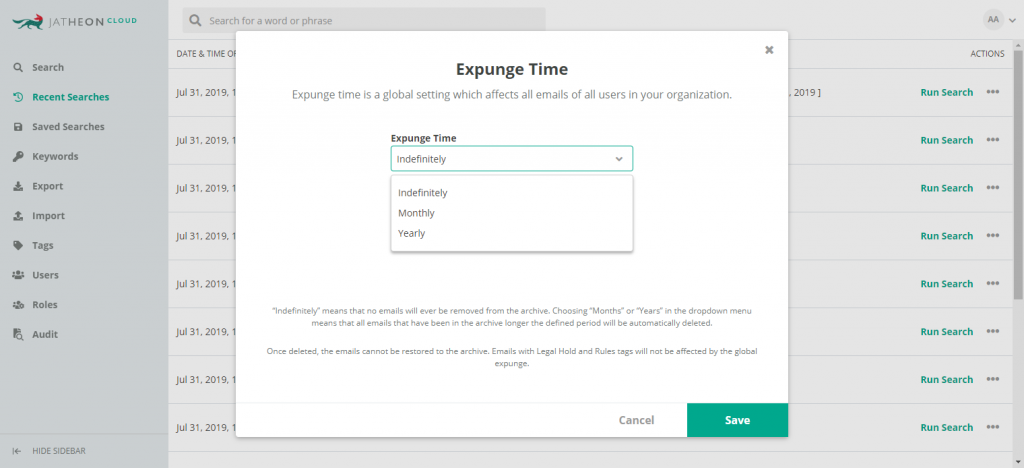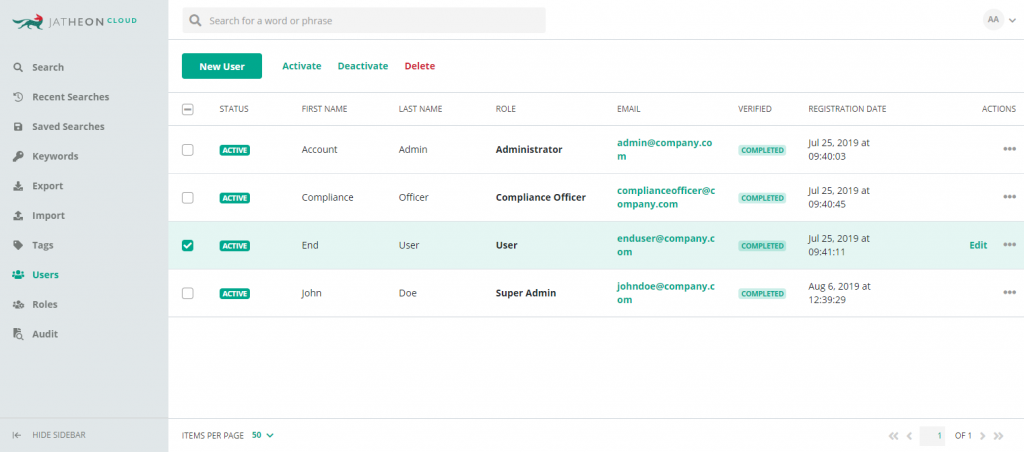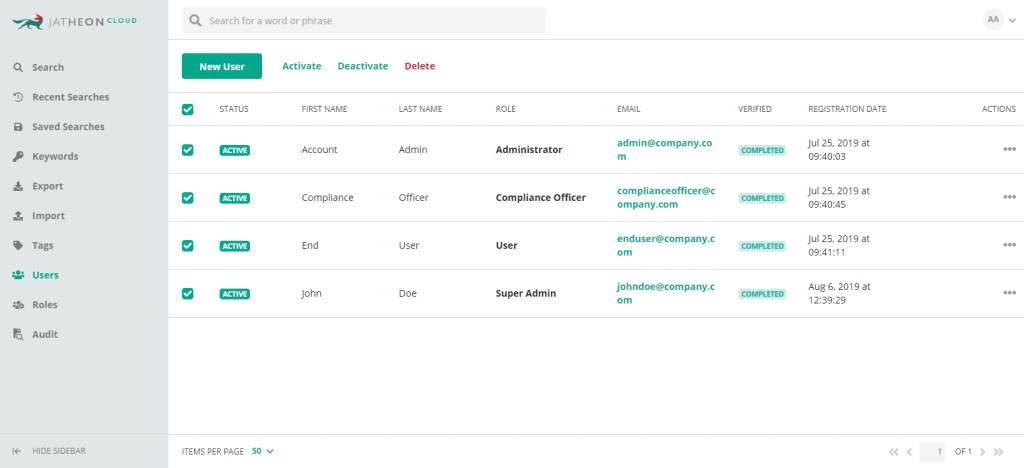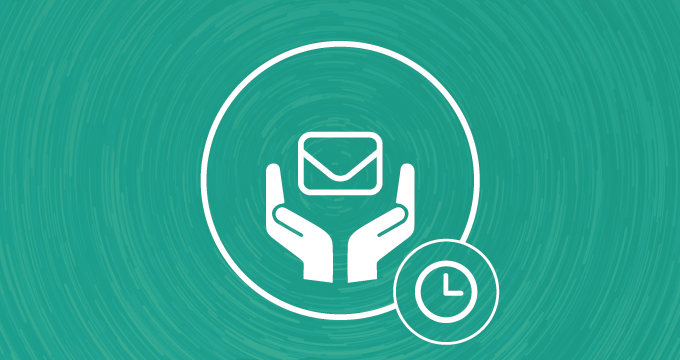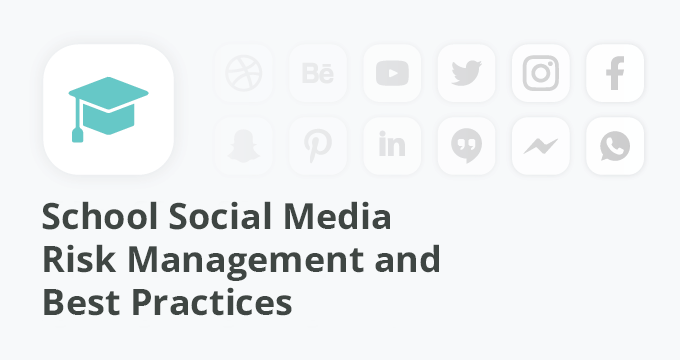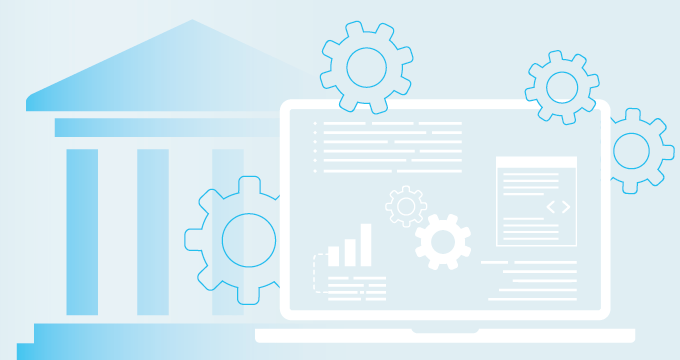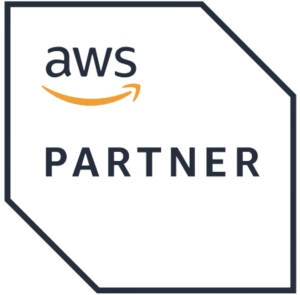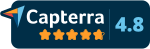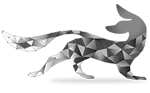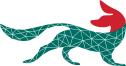There are plenty of novelties on Jatheon Cloud! We’ve just added a number of features that will let you access your account faster, manage users more efficiently, and group your emails under retention tags to ensure your mail is kept in line with regulations.
Today, we will walk you through four new functionalities and show you how to use them.
Single Sign-on
As a Gmail user, you can now log into your Jatheon Cloud account automatically. We’ve decided to enable single sign-on in order to speed up your login process and remove the hassle of having to log in twice by entering your Jatheon credentials.
Instead of entering your Jatheon Cloud credentials, just click on the “Log in with Google” button.
You will then need to choose your account in case you are already logged into your Gmail in the same browser, or enter your Gmail account credentials.
Note that you can only log in with the account whose domain is added for your company.
Retention Tags
Retention tags allow you to easily apply different retention policies to emails in order to meet various compliance requirements.
Compliance officers can now create retention tags in Jatheon Cloud and assign them to emails they want to preserve and store up until a specific point in time.
Let’s say you work in a brokerage company. To meet FINRA rule 4511, your company needs to keep the originals of all business communication sent by broker-dealers for a period of at least three years.
With the new feature, you can set a retention tag called “FINRA – 4511” that would allow you to tag all emails serving these particular purposes and keep them during the legally required period.
First, from the side menu on the left, click on “Retention”, then choose “New Retention Tag”.
Here, you can add a new tag and a description, set its color, and more importantly set expunge time, which will define the period after which these emails will be deleted.
When you search for emails that you want to assign a retention tag, you can define a date range, so only the emails between these dates will get the retention tag.
Another benefit is that you don’t add retention tags manually—you can add retention search terms so that the platform can find and tag all the relevant emails for you.
Global Expunge for Account Admins
We have some good news for all account admins as well!
Our new feature, global expunge, allows you to specify a period of time after which emails will not be kept and will be deleted automatically. You can set the expunge time in months or years. By default, the expunge time is set as indefinitely.
With global expunge, you will save storage space and also remove all the emails you are not liable to keep.
Note that changes you make are permanent and deleted emails can’t be restored.
Bulk Actions in Users Section
Previously, admins had to manually select each user in order to activate, deactivate or delete them.
To help save admins’ time, we have enabled them to activate, deactivate, or delete multiple users and execute these actions with a single click.
To get started, first select all the users you want to activate/deactivate/delete.
Tick the box in front of the user’s full name.
Once you’ve selected all the users, click on one of the options above—activate, deactivate, or delete, next to the “New User” button.
Alternatively, you can select all users on the visible page, and then activate, deactivate, or delete them. You can do this by ticking the master check box in the top row, in front of the “Status” column.
Not a Jatheon Cloud user yet? Book a 30-minute demo or learn more about the product.
If you’re a Jatheon Cloud customer and have an idea for improvement, send us a message and we’ll let our development team know.