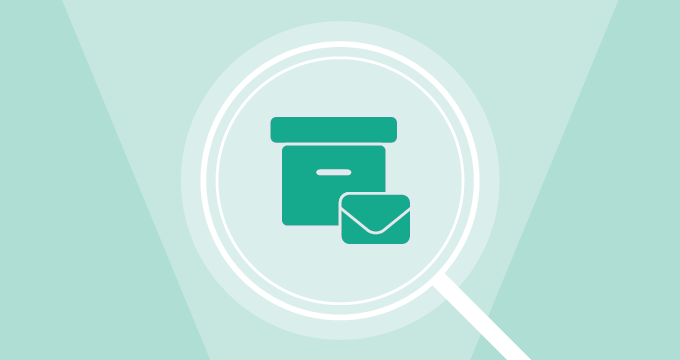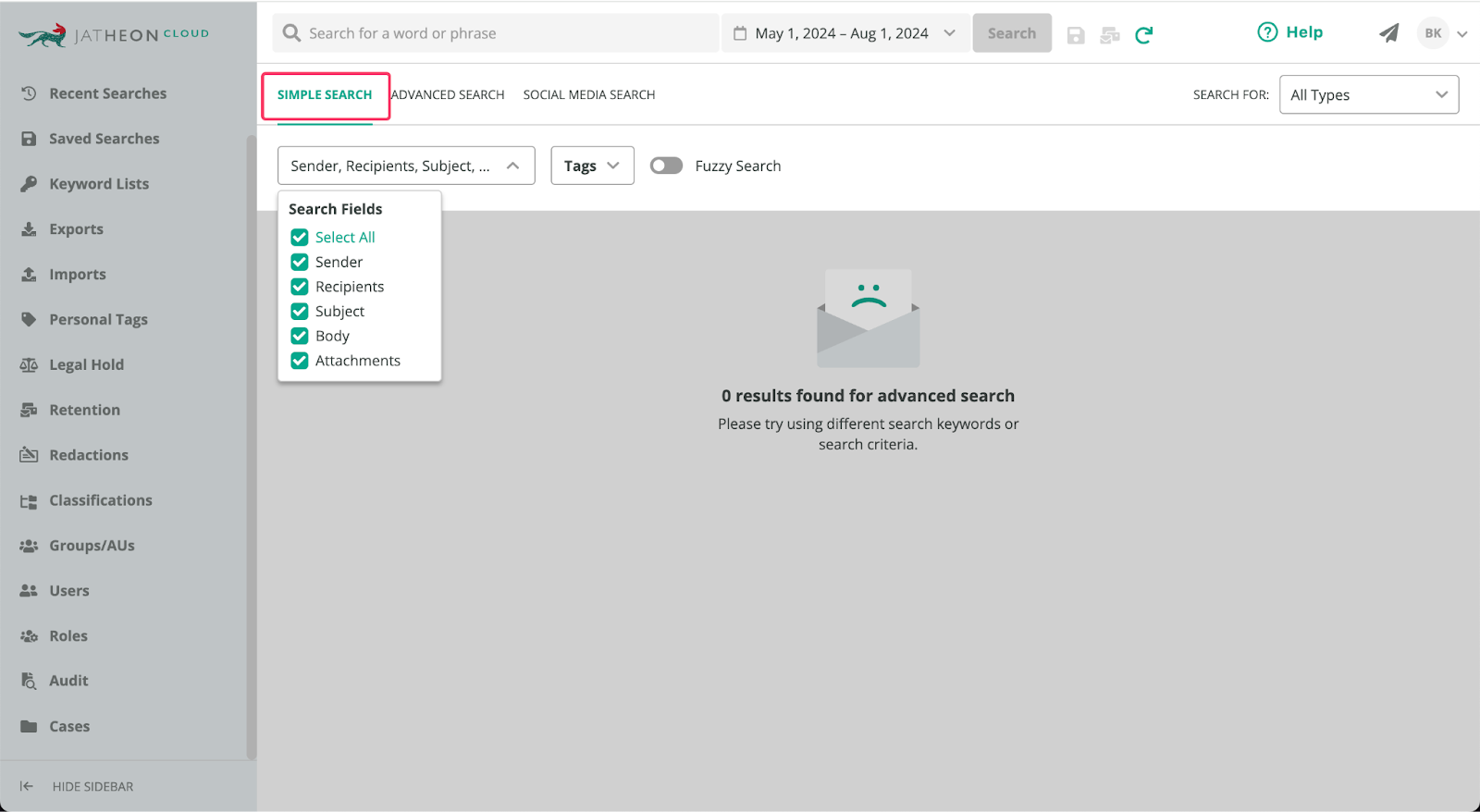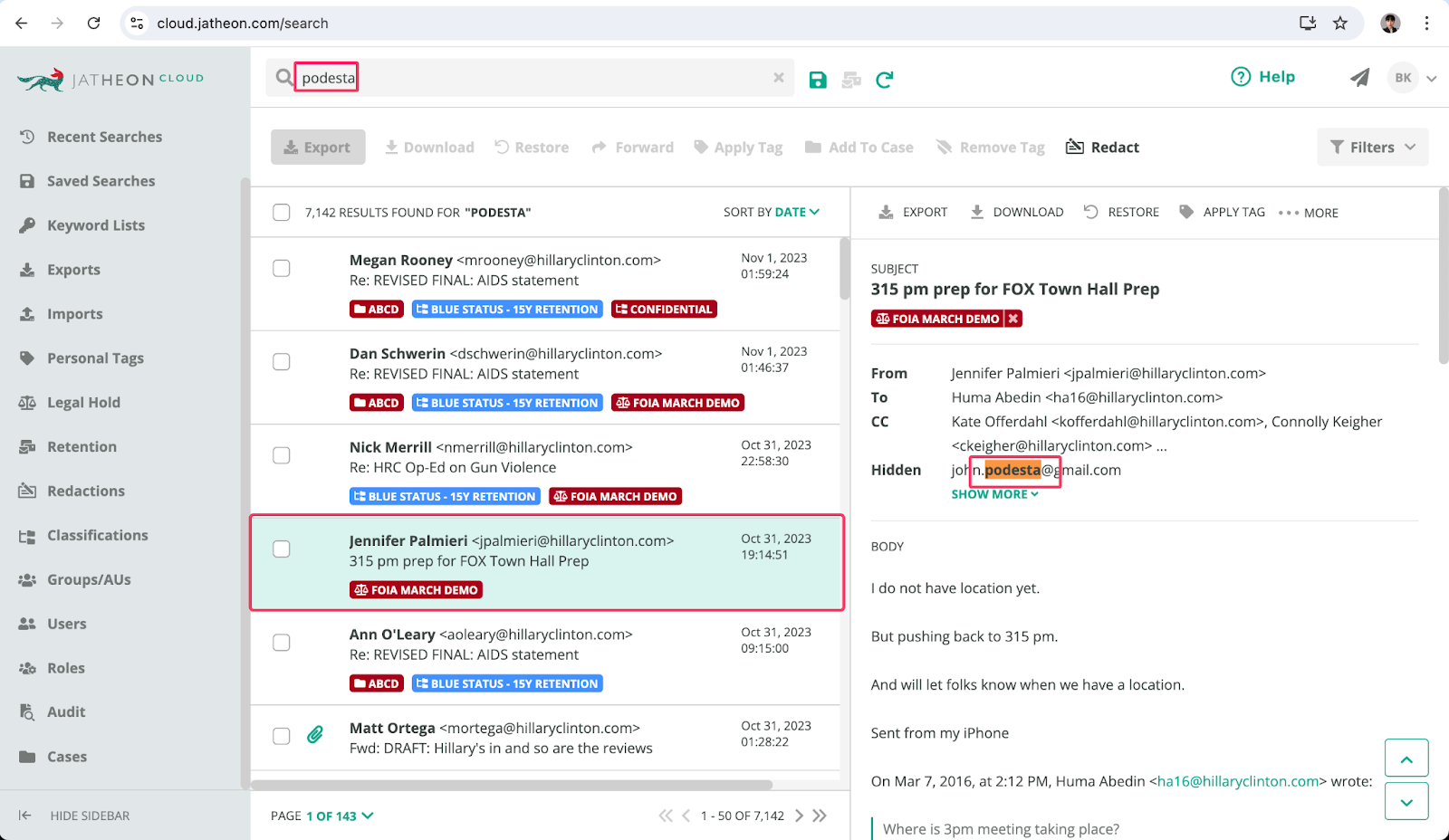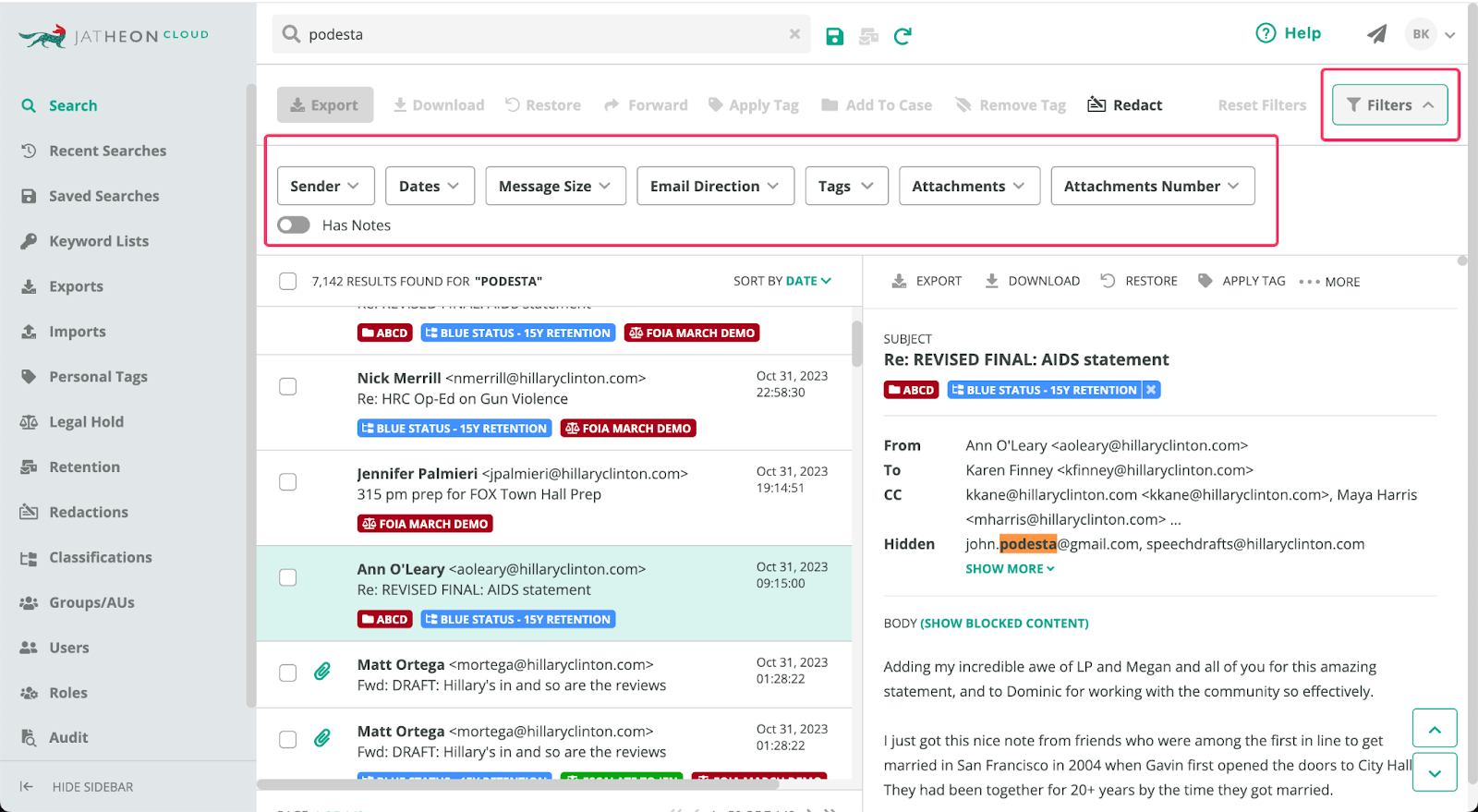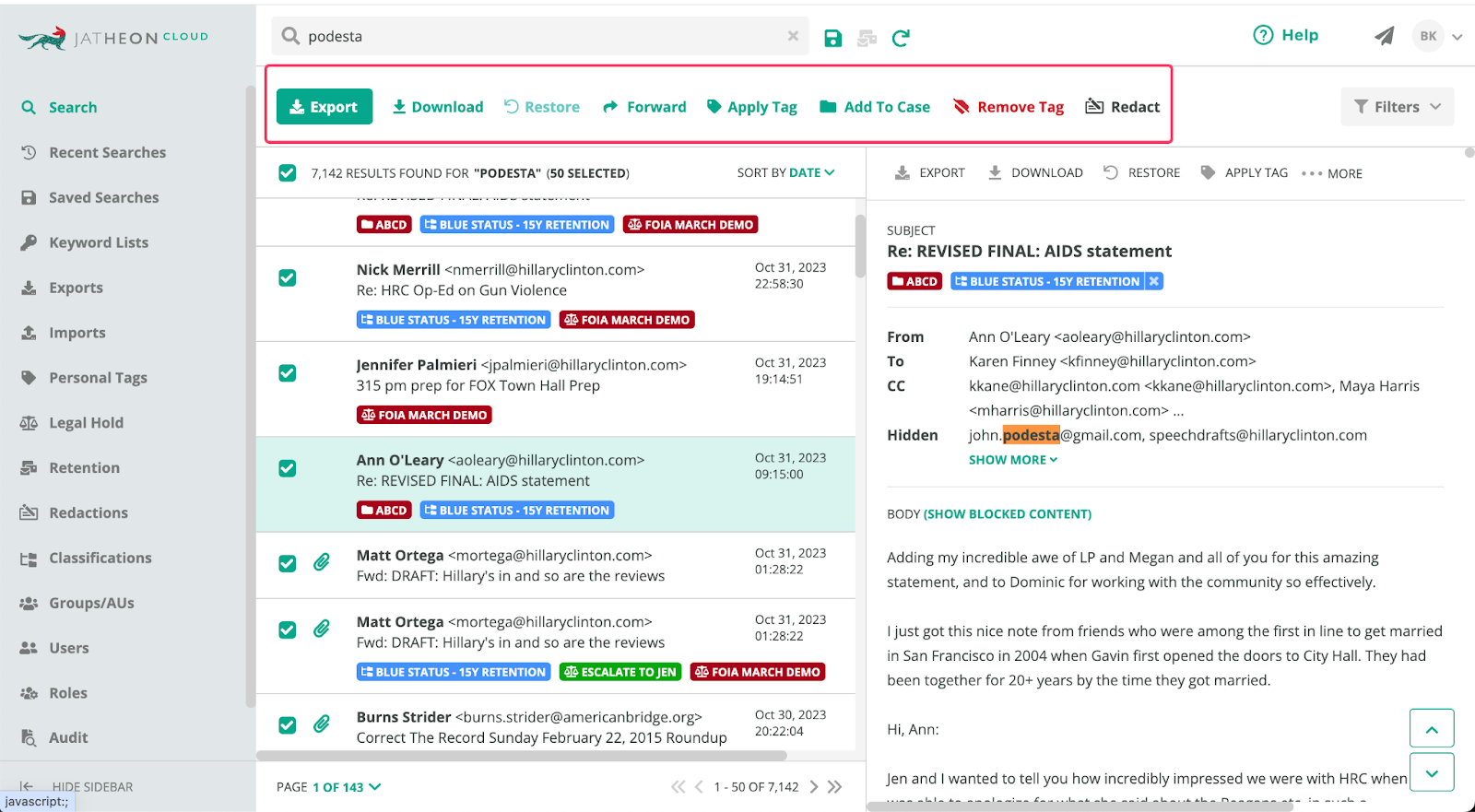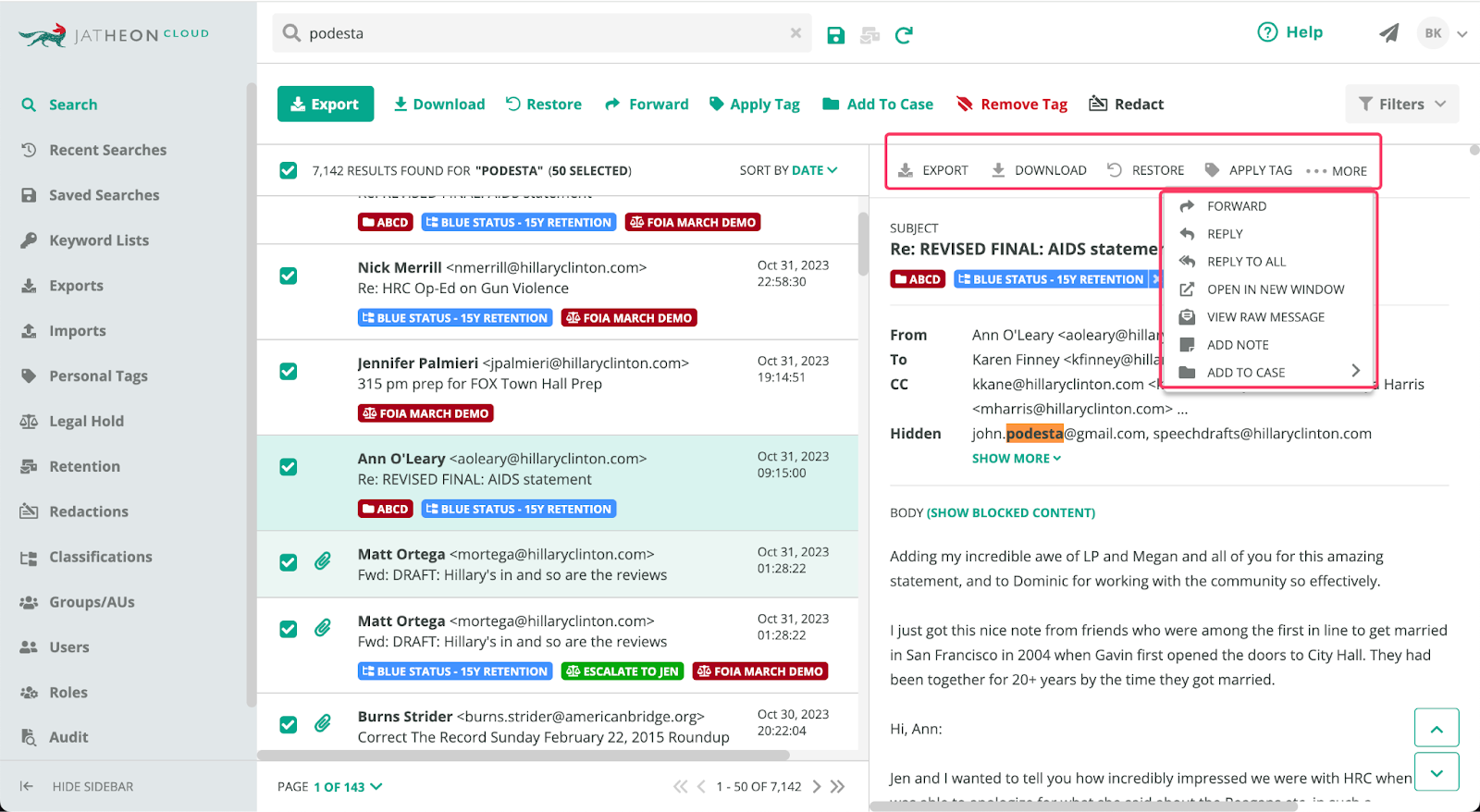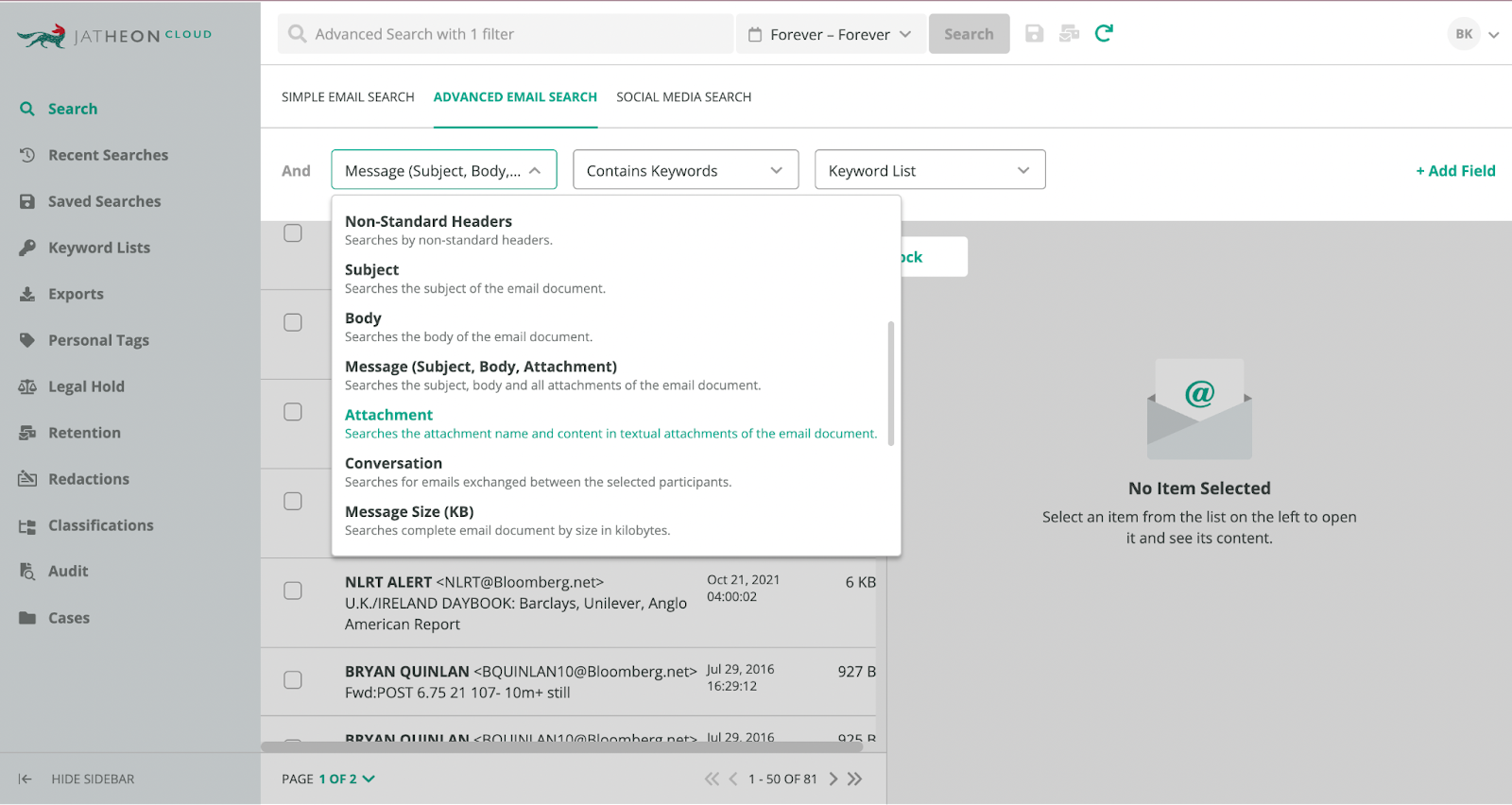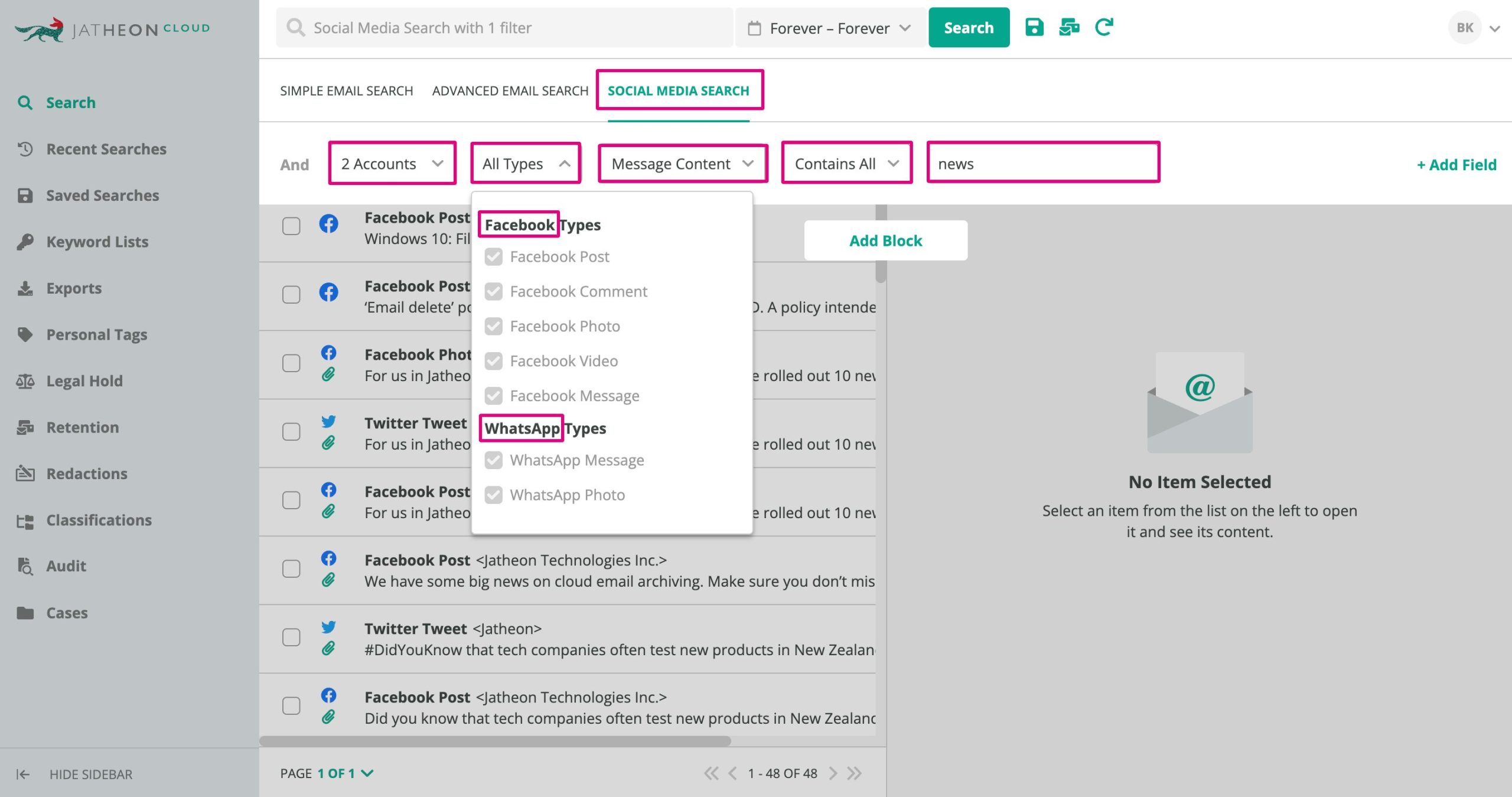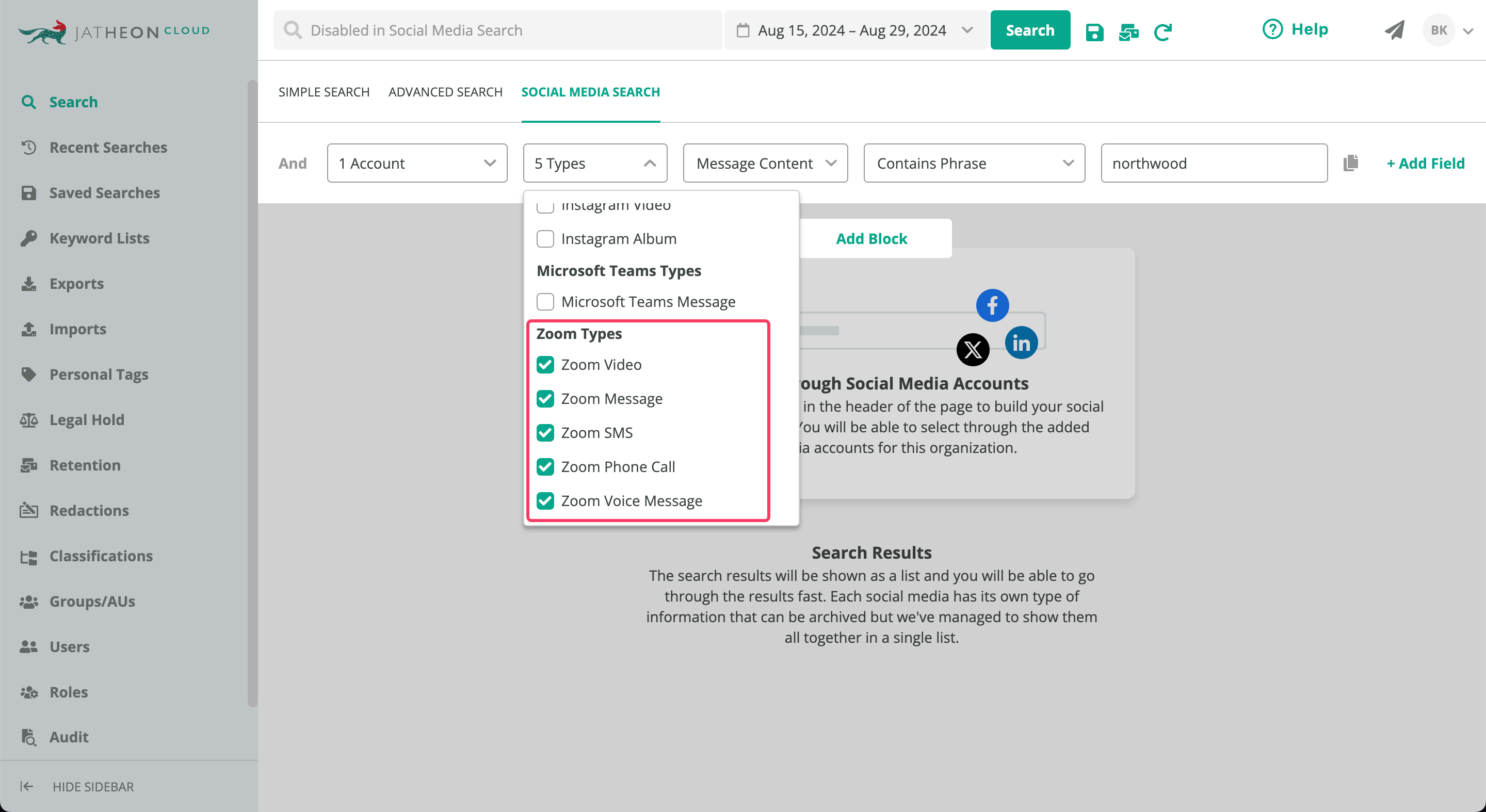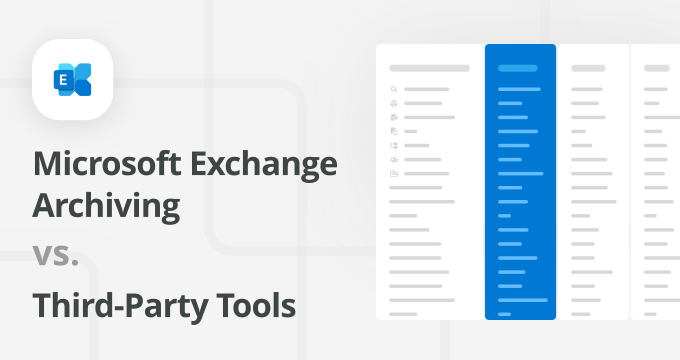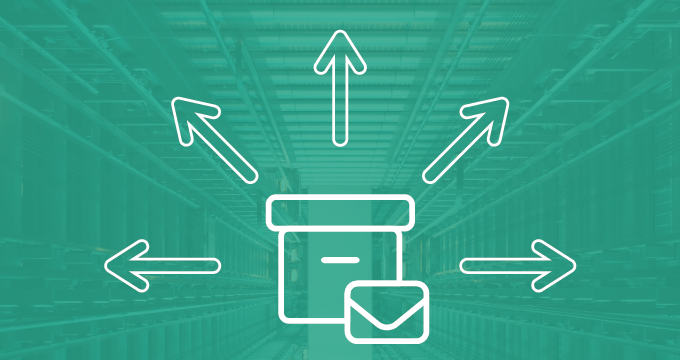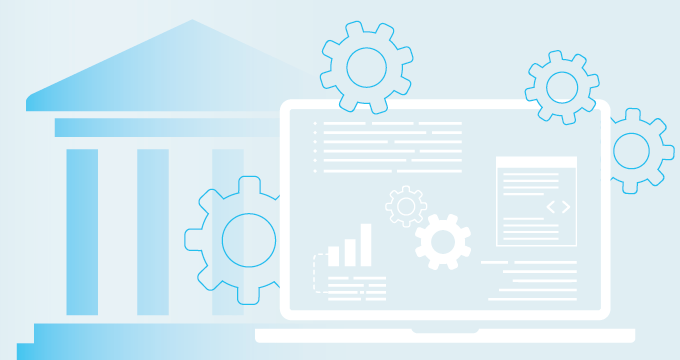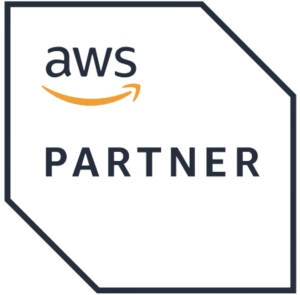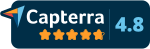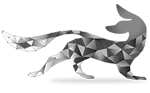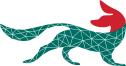When you receive an e-discovery request and need to quickly retrieve a specific email for litigation, there’s one email archiving feature you’ll rely on — search. In both email archiving and ediscovery, search is the tool you’ll use most frequently, so it’s essential that it’s powerful, fast, precise, and equipped with robust filtering options.
Jatheon Cloud comes with superior search capabilities, and in this article, we’ll discuss:
- Why search functionality is so important
- The difference between simple search and advanced search features
- The types of advanced search
- How to search for records other than email
The Importance of Search Functionality
The search feature in Jatheon Cloud is crucial because it helps you quickly find the exact information you need, whether it’s for personal reference, an ediscovery or FOIA request, or any legal/HR dispute.
Knowing how to use the search function properly ensures you get precise results without sifting through irrelevant data, saving you time and reducing the risk of overlooking important information.
Speed and efficiency in litigation
Strict deadlines of ediscovery requests require you to act as quickly as possible and locate a specific email(s) within a very short time. The sheer volume of emails that businesses and agencies manage on a daily basis can make it challenging to find the exact information.
Any delay in retrieving necessary documents can have consequences. A robust search functionality allows IT teams and legal departments to sift through vast amounts of archived data quickly, ensuring that the right emails are identified without unnecessary delay.
Jatheon’s search functionality is designed with speed in mind, enabling users to retrieve relevant emails within seconds, even from archives containing millions of messages.
This rapid access both saves time and reduces the stress and potential penalties associated with delayed ediscovery responses.
Precision in retrieval
Precision is another essential factor of ediscovery. Inaccurate or overly broad search results can lead to missed information, incomplete legal responses, and even the unintentional exposure of sensitive data.
To address this, Jatheon’s search tool provides granular filtering options that allow users to narrow down results by date, sender, recipient, keywords, and more. Thanks to this precision, you can rest assured that only the most relevant emails are retrieved, which is crucial in legal scenarios where every detail counts.
Comprehensive filtering options
A key aspect of Jatheon’s search functionality is its extensive range of filtering options. These filters allow users to target their search efforts more effectively and reduce the time spent scouring irrelevant results.
For instance, users can filter emails by metadata such as attachment types, size, or specific phrases within the body of an email. This level of control is invaluable when dealing with large data sets, as it enables the retrieval of highly specific information without having to sort through hundreds or thousands of emails manually.
Compliance and audit readiness
Besides litigation, the importance of search functionality extends to regulatory compliance and internal audits. Regulations like FOIA, FINRA, HIPAA, and FERPA require organizations to maintain accurate records and to be able to retrieve them quickly upon request.
To stay compliant, you need a search tool that’s fast and precise. This will help you avoid costly fines and harsh penalties.
Simple Search
Who is it for? Simple search is primarily designed for end users, i.e., regular staff members with basic permissions.
What does it do? It allows you to perform simple searches through their own mailbox, where the number of emails rarely exceeds a few hundreds or thousands. Only compliance officers and admins have special permissions and are able to search through everyone’s mailboxes.
Simple search is classic in the sense that it executes whatever search query is displayed in the text box, but it is by no means simple. It contains various search criteria which allow you to locate specific messages in an instant.
How does it work? You can select one or more boxes and search your archive by the user, recipient(s), subject, body, or attachment. If your attachments are PDF or Word files, Jatheon’s search feature can go into the compressed attachments and actually search through them. You can also specify the date range, which lets you search for data within a specific time period. For compliance officers who have access to multiple mailboxes, additional functionalities will be visible.
Once you hit “search” and the results appear, you’ll see that our interface loosely resembles that of Microsoft Outlook, with results displayed on the left and the preview pane on the right. This vertical orientation allows you a better and more familiar look at your data.
The results are displayed in a single list, which fully and dynamically loads as you scroll. We did not want them displayed as pages, as that would prevent you from selecting hundreds of messages at once and unnecessarily complicate the entire data management process.
The preview pane on the right allows you to see the actual messages with highlighted keywords you originally searched for.
If you get a large number of results, there is a handy option called Filters, which allows you to very quickly narrow down your results.
In this example, we searched for “podesta” and got 7K+ results, but we remember the rough date range when the email was sent and the number of attachments that were in it, , we can run a subsearch and get a smaller number of results that we can review and retrieve more easily.
Other search-related options allow you to manage your results — you can export, apply policies and other tags, download, forward, and save your searches, add them to a legal case, verify message integrity, and more.
For single emails and results, there’s a separate set of actions available here:
This Support Center article goes more in-depth into how to use Simple Search.
Advanced Search
Who is it for? We designed our advanced search to make it easier to execute more complex searches.
What does it do? This functionality allows users, compliance officers, and admins to browse and manage millions of email messages. It lets you structure your search better and leaves you with a manageable number of results even if you’re searching through terabytes of email data.
How does it work?
There are different types of advanced search criteria Jatheon supports:
- Boolean search — It combines keywords with operators like AND and OR to refine results and ensure more relevant data is retrieved.
- Wildcard searches — This method allows searching for variations of a keyword. For example, using “inform*” would return results for inform, informed, information, etc. This is particularly useful for non-exact or variant spellings.
- Fuzzy logic — It helps find results even when keywords are misspelled or only suggest a concept, making it valuable for research and investigation.
- Proximity search — If you need to find emails based on the closeness of search terms, this search method is useful for locating phrases that can be expressed differently.
- Search through attachments — High-quality archiving solutions like Jatheon can search within email attachments, including zipped file. If we bear in mind that critical evidence often resides in attached documents, it’s clear how important this search capability is.
- Search within a search — Ideal for narrowing down large data volumes, this method allows users to further refine search results by conducting a subsearch.
- Saved searches — To streamline repetitive tasks, compliance officers can save complex searches for future use and share them with colleagues.
- Outlook plugin — It provides users, especially those less familiar with new systems, the ability to search and manage archives directly from Outlook, maintaining their productivity within a familiar interface.
If you’re already a Jatheon Cloud user, learn how to use Advanced Search in more detail.
Social Media Search
Social Media Search is a separate segment on Jatheon Cloud where you search through your social media channels and other collaboration app records. At this moment, you can search through Facebook, X (Twitter), Instagram, WhatsApp, Zoom, and Microsoft Teams, but we’re always adding new content sources.
Based on what data source you select (in the example below, we selected Zoom), the available fields and search criteria will be automatically adapted.
If you’re already a Jatheon Cloud user, you can read everything about search and search actions in our Support Center