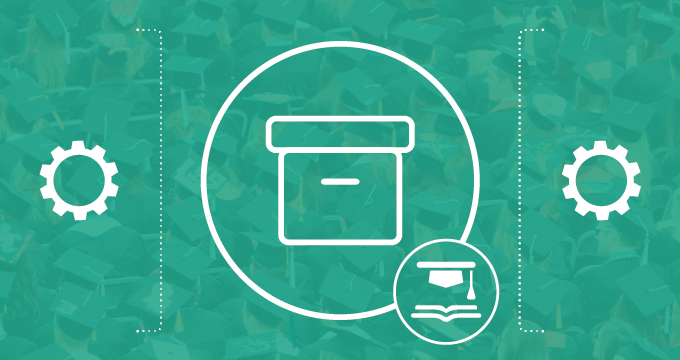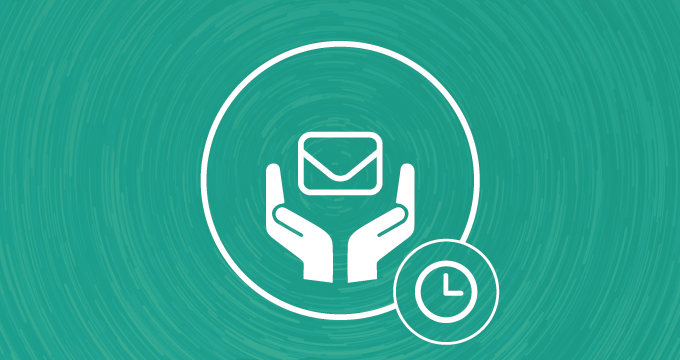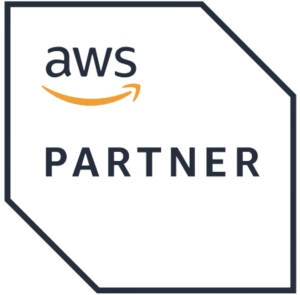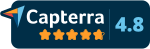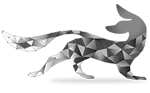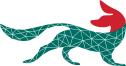Hi, I’m Lyto. Welcome to Inside Jatheon Cloud video series. In this video, I’ll show you how to use the search feature – one of the most important and most commonly used features in email archiving. Let’s get started.
Once you log into Jatheon Cloud, no matter your role, the search screen is the first thing you’ll see. To start a search, go to the top search bar, type in the term you’re looking for, select the email fields you’d like to search through and choose the time frame from the date picker. This is Jatheon’s simple search. You’ll use it mostly for day-to-day searches.
For complex searches or to get more precise results, you can use advanced search. Click on the Add Block on the right to activate advanced search. You’ll see more search fields and another drop-down menu on the right where you can choose search conditions. Select the email field, then select the condition you think is the most appropriate and click Search Now. For example, you can select the “Contains Phrase” criterion if you know the exact phrase you’re looking for.
Alternatively, if you’re not sure of the exact word order, you can use the powerful Proximity Search. Select the email field which you believe contains the words, enter the words and set a distance between them. This is useful when you’re looking for concepts and phrases that can be expressed in several ways. You’ll now get the email you’re looking for. The search also looks for keywords inside attachments.
Once you get the results you’re happy with, you can save the search. Just give it a name, and you’ll then have it under the Saved Searches section in the side menu. There, you’ll see the list of all the searches you’ve saved, together with the search criteria that were used. This is especially useful if you have to run certain searches periodically. From there, you can easily re-run it in a single click.
But even if you forgot to save a search, you can always find it under Recent Searches and re-run it from there.
The Keywords Section in the side menu is the feature that lets you add words to keyword lists. This is extremely useful for compliance officers if they wish to run periodical searches to track conversations on a particular topic. A keyword list typically contains at least several semantically related lexical items. This is what an example keyword list looks like. You can use this keyword list in advanced search to scan emails for all the keywords that you had specified in the list.
I hope this was useful! Now that you’ve mastered the search function, you can follow our blog or visit our Support Center for more useful Jatheon Cloud articles.
For more information about our cloud solution, visit our Jatheon Cloud product page.