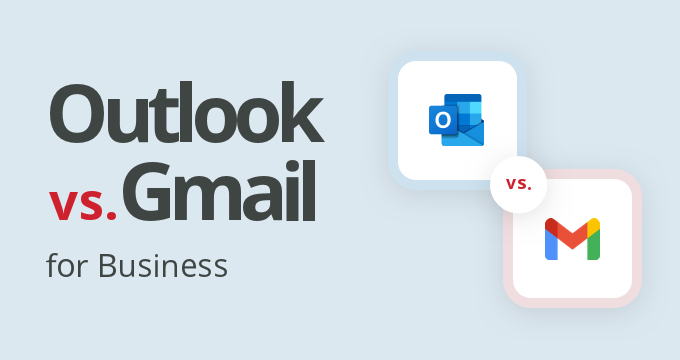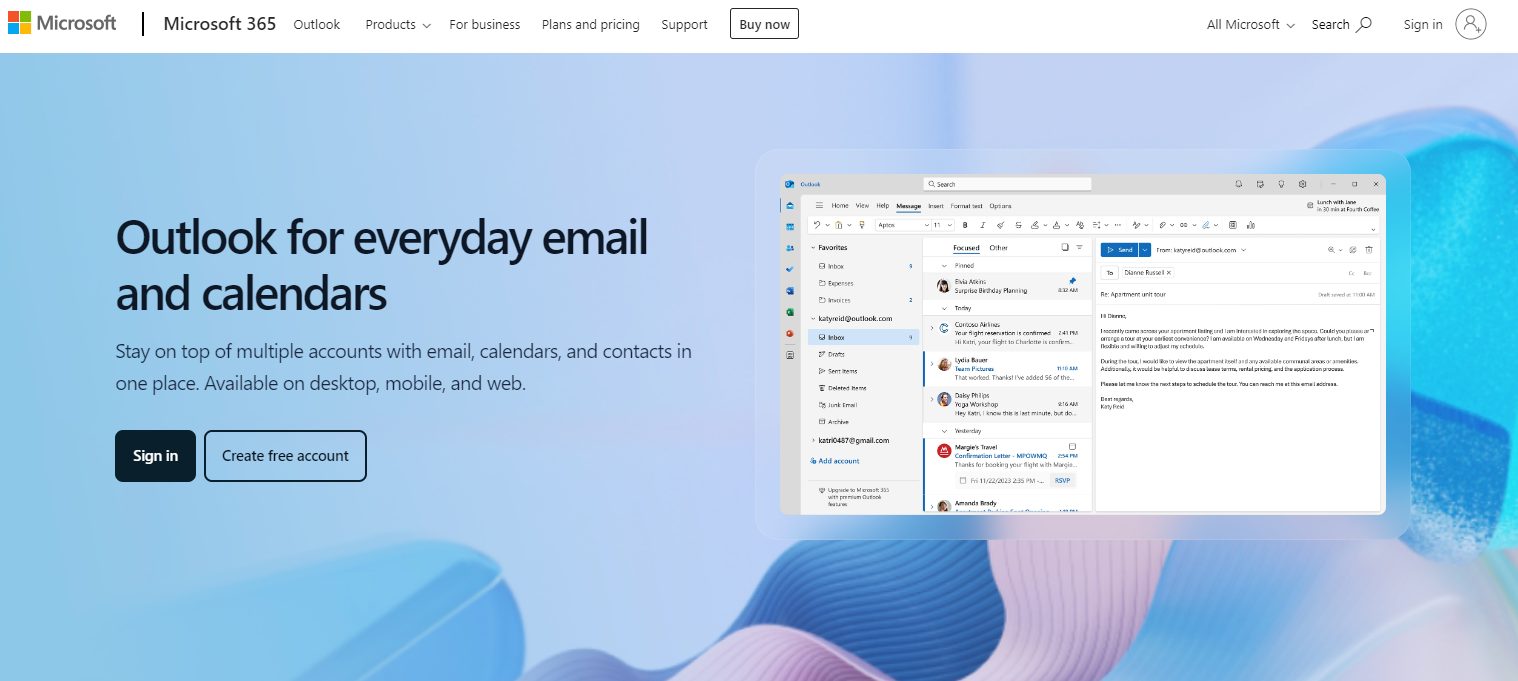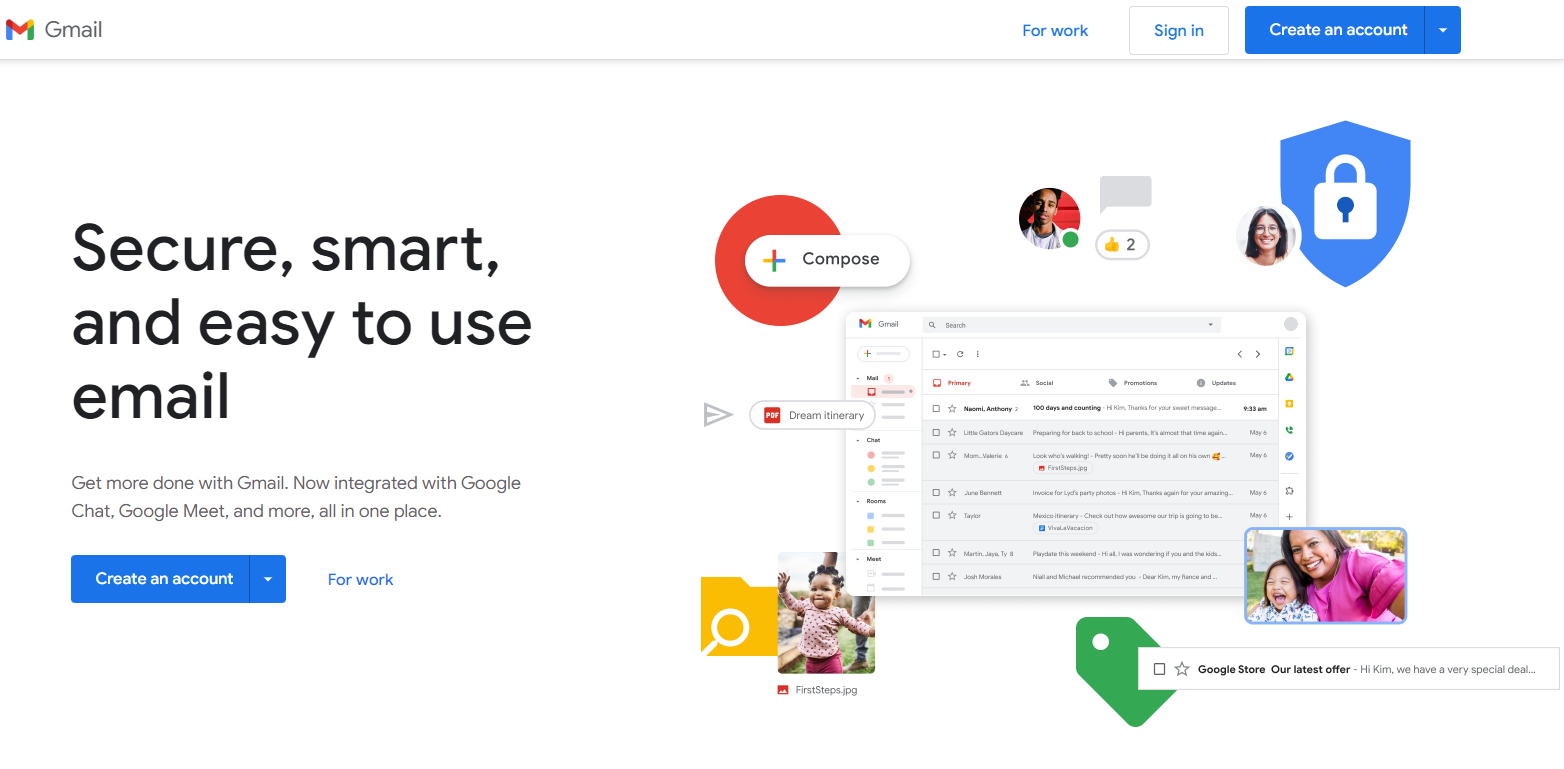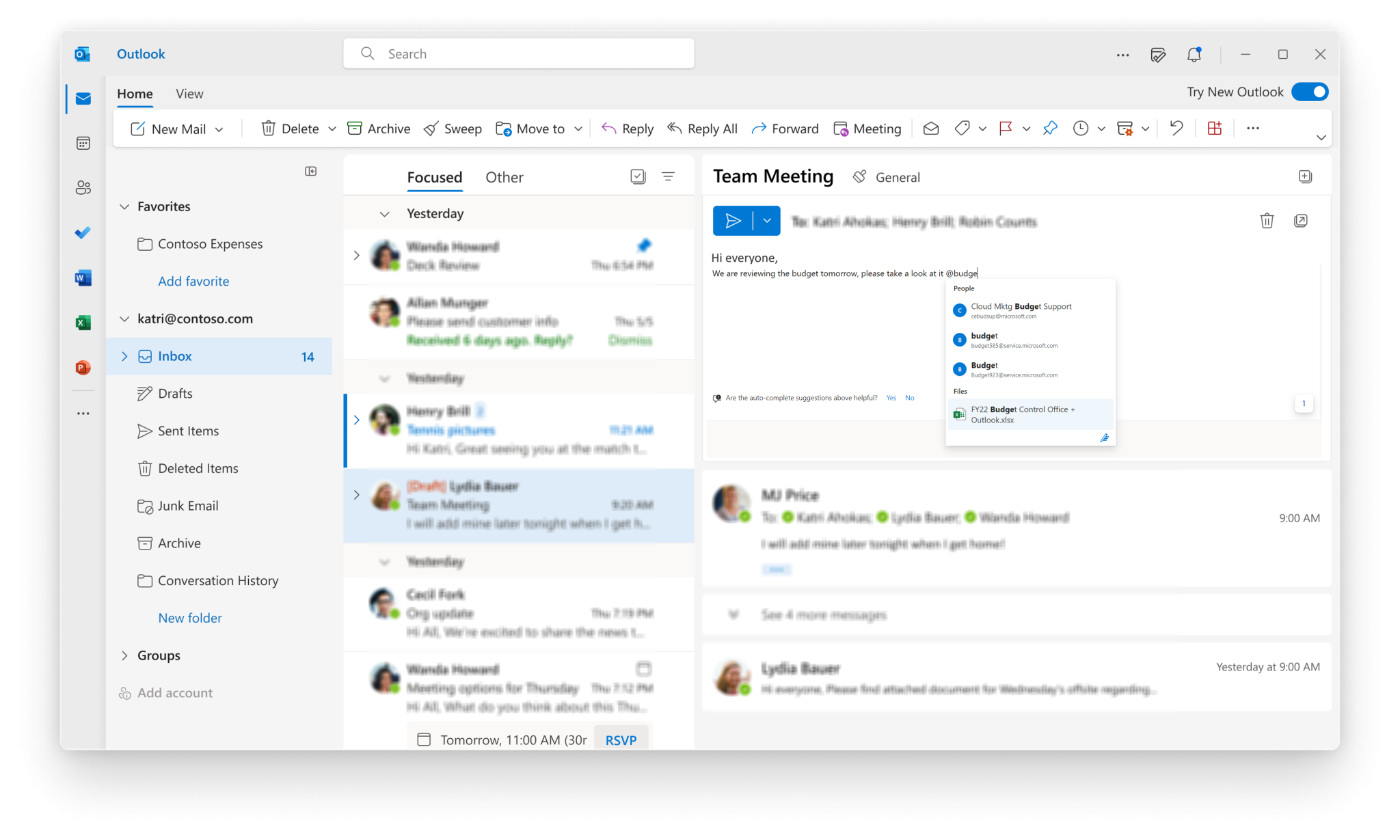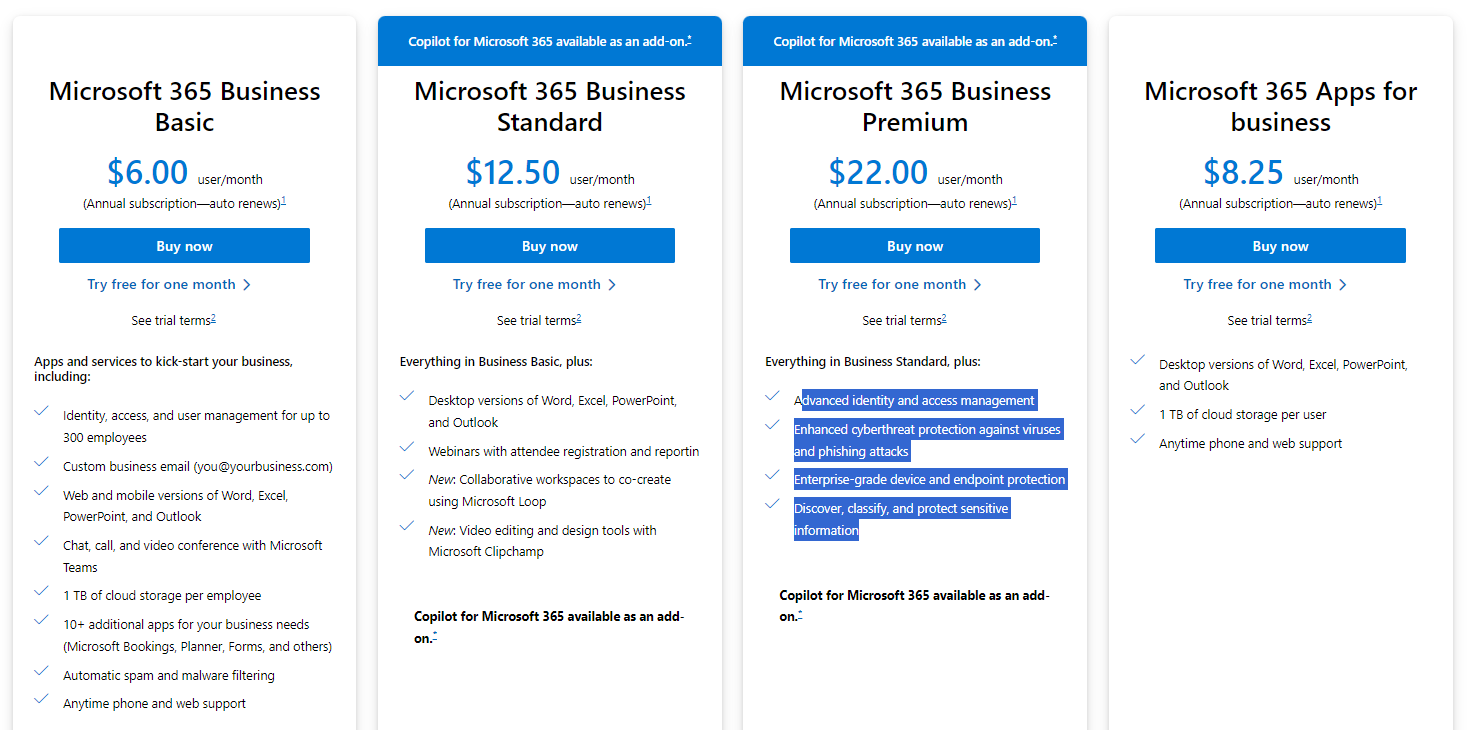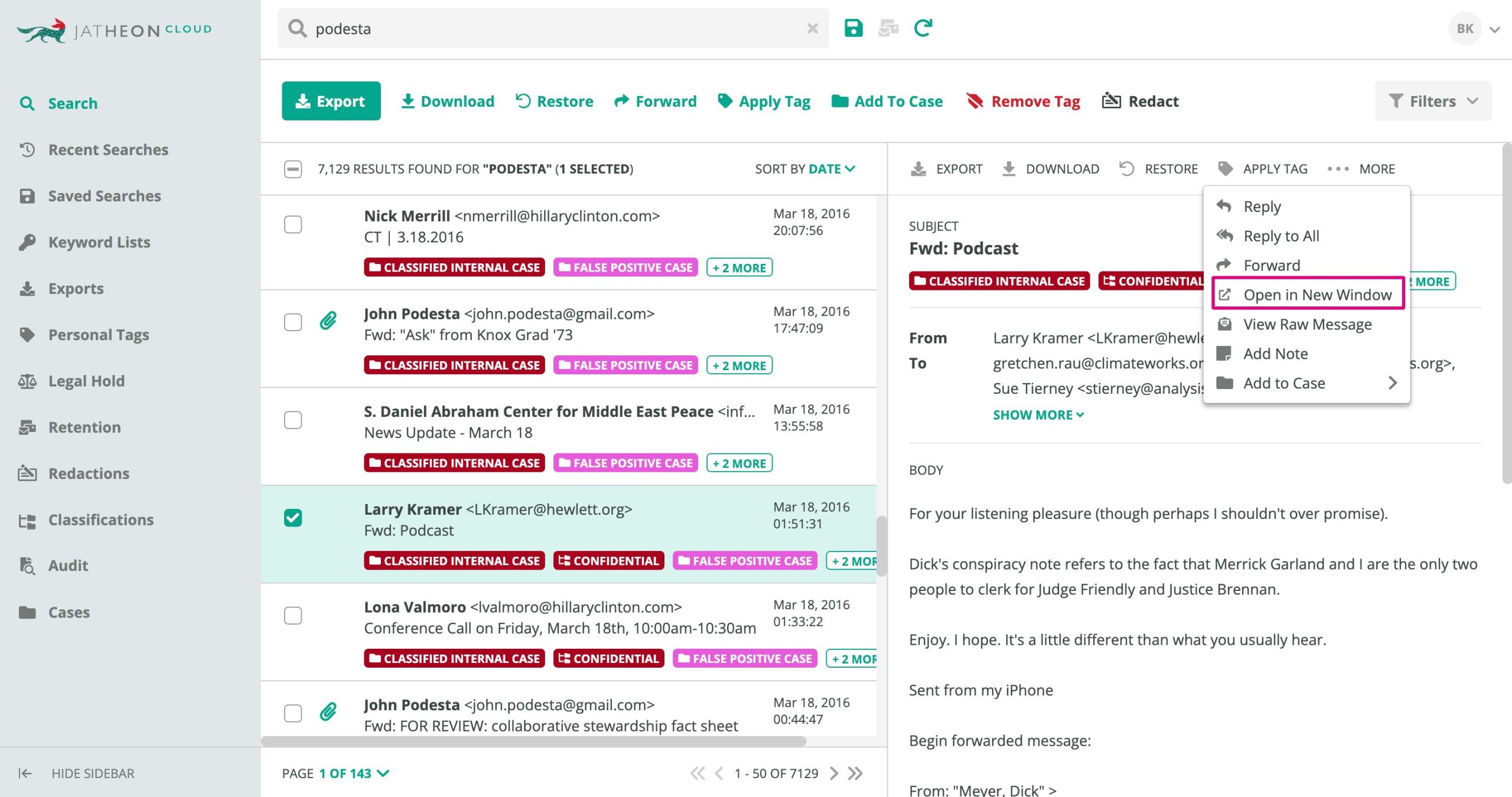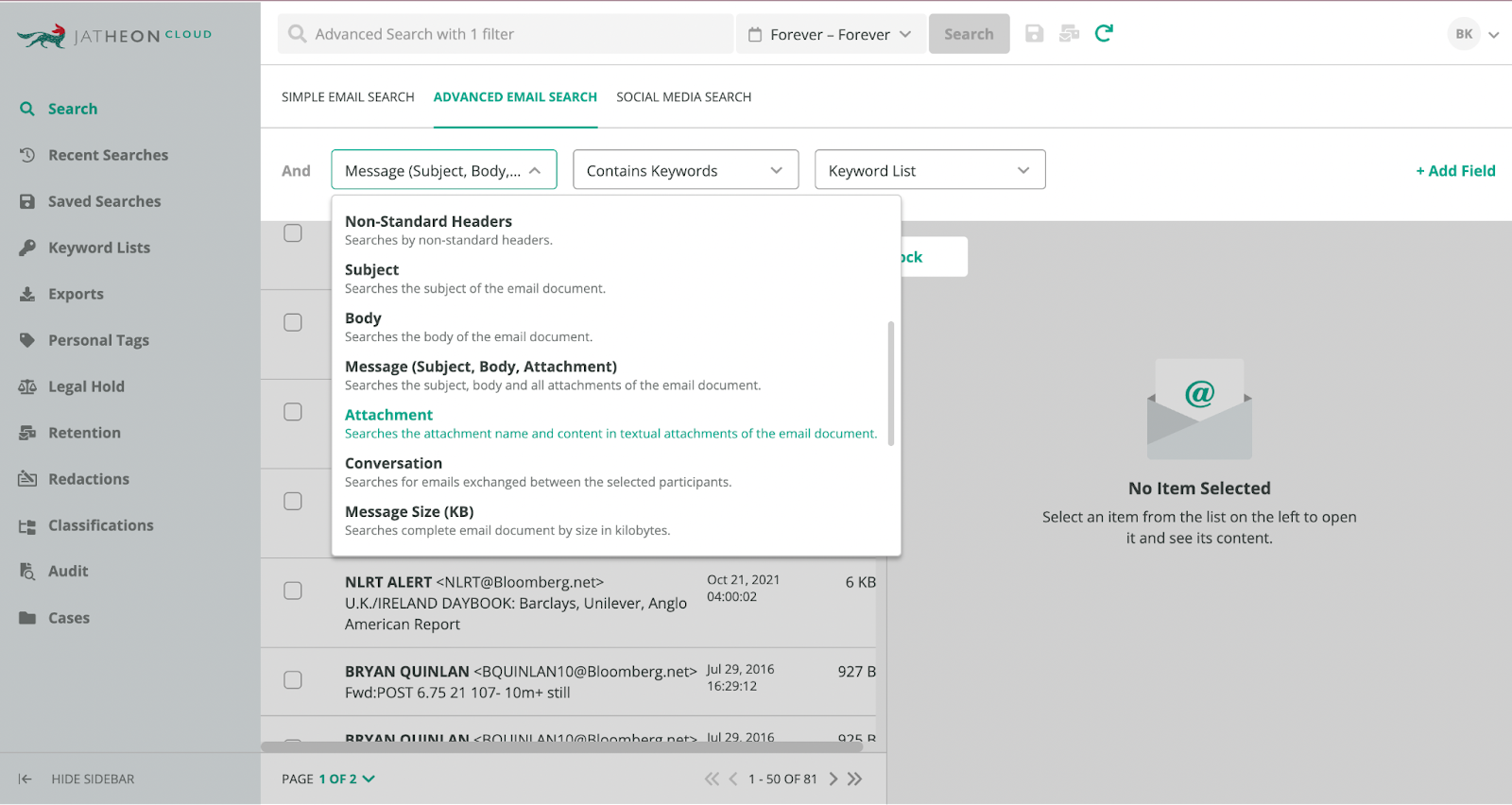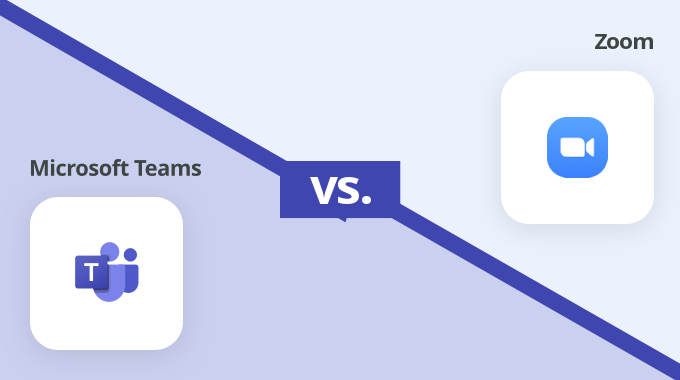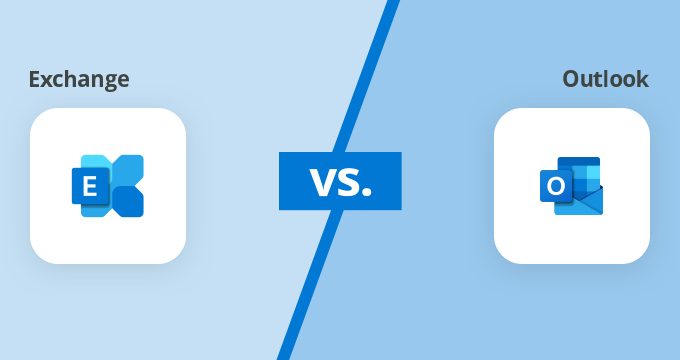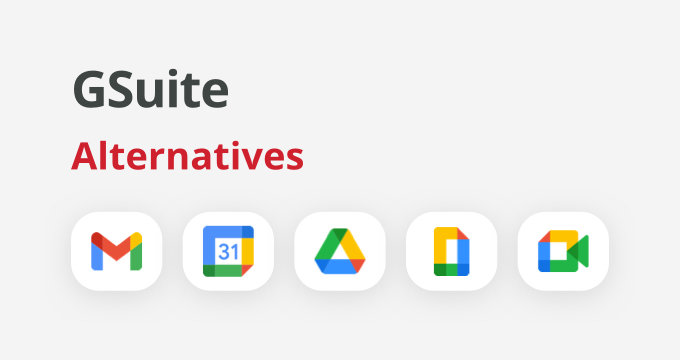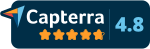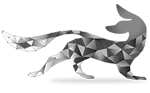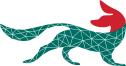If you’re looking for a robust email and calendaring service for business purposes, the odds are that Microsoft Outlook and Google Gmail are on your shortlist.
These two email providers have set the bar high for business communication. So, considering that both options are at the top of the heap, it can be challenging to pick one over the other.
There are many similarities and differences you need to consider before deciding which email provider brings you the best value.
In this article we’ll go over:
- An overview of Outlook and Gmail for business,
- In-depth comparison of Outlook vs. Gmail, and
- How to choose the right option.
What Is Outlook?
Microsoft Outlook is a mailing and calendaring software that’s part of the Microsoft 365 suite of collaboration tools.
It’s used to exchange email communications within and outside organizations and it allows its users to manage contacts, tasks, and calendars in one place.
Outlook can be used individually as a standalone application. However, it’s usually used for business purposes as a multi-user software for shared functionalities.
Its popularity is only second to Gmail — Outlook has more than 400 million worldwide users daily (16% of users are in the US.).
What Is Gmail?
Gmail is Google’s cloud-based email hosting service that enables users to send, receive, and manage their emails.
It is integrated into Google’s Suite of collaboration products, allowing teams to work together through tasks, shared inboxes, and calendars.
While you can use Gmail for free on a personal level, you can also use it for business. This allows for a lot more customization, such as a custom address different from “@gmail.com”.
Gmail is the most popular emailing service globally with over 1.8 billion worldwide users.
Outlook vs. Gmail for Business — Detailed Comparison
Both Outlook and Gmail are used for email communication, but there are subtle differences that can lead you to choose one over the other.
In this comparison, we’ll go over the most important differences — features, user experience, pricing, storage, and privacy.
Outlook vs. Gmail feature comparison
Both Outlook and Gmail are built to handle email communications and collaboration. This is why most of their features are very similar. Here are some small differences you need to be aware of:
Email search
Outlook allows you to search through multiple email folders by typing different keywords into the search bar. You can further segment the search results by using different parameters like the sender, recipient, subject line, or date.
This is an easy way to find what you’re looking for, especially if you effectively organize your messages in different folders.
On the other hand, Gmail shines when it comes to accurately searching through your inbox.
With Google’s proprietary search technology, you can perform more granular searches with much more advanced filters with even more parameters than Outlook. This gives Gmail an edge in this domain.
Calendar
Using both Outlook and Gmail calendar features makes it easier to schedule appointments, look at colleagues’ schedules, or stay on top of important events.
Both platforms have a similar calendar interface. In both, you can view and link to other people’s calendars and events. They would be color-coded for easier organization.
It’s easy to schedule an appointment, invite people, set the date, location, and duration, as well as compose a message to explain what the event will be about.
Gmail has plenty of extensions you can add to the calendar, giving it just a bit more flexibility.
As for the flaws, neither allows you to simultaneously view your calendar and inbox side by side.
Video Conferencing
Both Outlook and Gmail offer video conferencing, but only through their respective Microsoft365 and Google Workspace productivity suites.
In other words, organizations can use video conferencing only via Microsoft Teams and Google Meet apps.
Both Teams and Meet offer instant messaging functionality right out of the box, integrated with video calls.
In either case, it’s recommended to subscribe to the full O365 or Google Workspace suite if video conferencing is something your organization heavily relies on, even though it’s possible to use all these apps as standalone products.
Spam Protection
As a business, you’ll come across hundreds of spam emails and unwanted offers, overloading your inbox, and possibly containing phishing or other cyberattack attempts.
In this regard, Outlook allows your business to block specific senders and create specific rules based on different parameters on which emails should automatically be sent to the spam folder.
This way, you’ll ensure no unwanted message ends up in your inbox. You can also automatically prioritize, delete, and mark emails as read or move them to a different folder using these rules.
Similarly, Gmail also has effective filtering and automatic recognition to mark emails as spam and allows you to block specific email addresses.
Even if both solutions are very similar, Gmail wins in this category because of its state-of-the-art machine-learning algorithm that automatically trains its spam filters. This allows Gmail to catch more spam emails.
User experience
Outlook’s layout is simple. The main page is split into three different sections: Folders, Inbox, and Message, conveniently arranged from left to right with a toolbar above.
This gives you easy access to all of your conversations, while still allowing you to message contacts without the need to switch tabs.
Along with the inbox, Outlook features a simple-to-use calendar synced with your tasks.
You can adjust the size of each panel and open the selected message in a separate window, but that’s pretty much everything Outlook offers in terms of customization.
On the other hand, Google organized its main view differently. Folders are on the left side of the screen, with the inbox positioned at its center part and a search bar at the top.
It gives you access to your inbox with the ability to message multiple people as all the open conversations are hidden in the lower tab.
Unlike Outlook, Gmail allows its users to customize their inbox with several predefined themes.
Google scores some brownie points in terms of aesthetics. However, some might prefer Outlook for a professional context precisely because of Google’s colorful design.
Dark mode is available in both Outlook and Gmail.
Both Outlook and Gmail come with a user-friendly interface design which makes it easy for users to organize and manage their mail.
Pricing
Outlook and Gmail offer several different pricing plans depending on the features and storage space your business needs.
As for Outlook pricing, it comes in the form of a Microsoft 365 plan which has three different plans:
- Business Basic, priced at $6/user/month comes with 1TB of cloud storage with all the necessary features included like a custom email address, and collaborative tools, and supports 300 employees.
- Business Standard, priced at $12.50/user/month includes all the previous features with desktop support and video conferencing tools.
- Business Premium, priced at $22/user/month comes with advanced cyber threat protection, edsicovery tools, and access management.
All three plans get access to Microsoft 365 collaboration tools and have 1TB of storage space with the ability to expand.
On the other hand, Gmail for business pricing is split into four different plans:
- Business Starter, priced at $6/user/month comes with 30GB storage, access to Google Suite of tools, custom address, and security controls.
- Business Standard priced at $12/user/month increases the storage to 2TB, 150 virtual meeting participants, and enhanced support.
- Business Plan priced at $18/user/month gives access to 5TB of storage, 500 meeting participants, ediscovery and retention tools, and enhanced security.
- Enterprise is a special plan custom-made for every organization allowing for 1000 meeting participants, personalized support, and more customization options.
It’s worth mentioning that Workspace Business and Workspace Enterprise users get unlimited access to cloud storage through Drive.
As you can see both Outlook and Gmail have great features for their price. Gmail has more storage, while Outlook gives you desktop access and more collaboration.
Privacy
Both Gmail and Outlook offer industry-standard encryption services for their emailing feature. Still, there are details you should be aware of.
Google has been involved in several controversies regarding privacy violations. Their data privacy policy is far from transparent, which is why organizations that exchange sensitive data using Gmail should invest in the paid version of the service.
On the other hand, Microsoft handles this segment very elegantly, as it allows its users to control their personal and sensitive data and ensures regulatory compliance.
Although both tools feature similar security measures, Outlook has a slight edge due to its end-to-end encryption capabilities and more security for personal use.
When talking about privacy, it’s impossible to cover the topic without email archiving and compliance, which is a downside of both tools. However, there’s a solution.
Solving Compliance Issues with Email Archiving
While Outlook and Gmail privacy and security features make sure you’re protected from spam and breaches, this isn’t enough.
Businesses are required to store email in its original format for prolonged periods to comply with major data retention laws like HIPAA, FERPA, or FINRA.
Along with protected storage, these communications records need to be made easily searchable in case of open data or ediscovery requests.
Gmail and Outlook just aren’t made to handle these kinds of tasks.
However, email archiving solutions like Jatheon easily integrate with both Outlook and Gmail and handle your compliance automatically.
Jatheon captures all incoming and outgoing messages in real-time and stores them in its index which is made searchable and protected by industry-standard encryption protocols.
This means that your email messages will be properly organized and stored in a read-only, searchable format together with all threads and attachments included.
Once indexed, you can utilize Jatheon’s advanced filter options like keyword, fuzzy, proximity, and boolean searches to perform ediscovery and quickly find any information you need.
Archiving it’s a must-have for any business, especially the ones in regulated industries.
Outlook vs. Gmail — Which Tool Is Right for Your Business
Both solutions have their own advantages and disadvantages, which means that the decisions come down to what your business needs.
Gmail has great customizability and storage capabilities, but Outlook gives you more security and collaborative features.
Whichever software you choose, remember that there are government and industry compliance regulations that your organization needs to follow.
Pair your email client with a great email archiving solution to establish full compliance with all major data retention laws and regulations.
Stay compliant with data retention regulations and email archiving laws with Jatheon’s cloud archiving solution. Archive all communication, perform ediscovery, and protect your data.
Read Next:10 Microsoft Outlook Alternatives to Try in 2024 Google Workspace vs Gmail: A Side-by-Side Comparison Top 5 Email Archiving Software Features (for 2024 and beyond) |