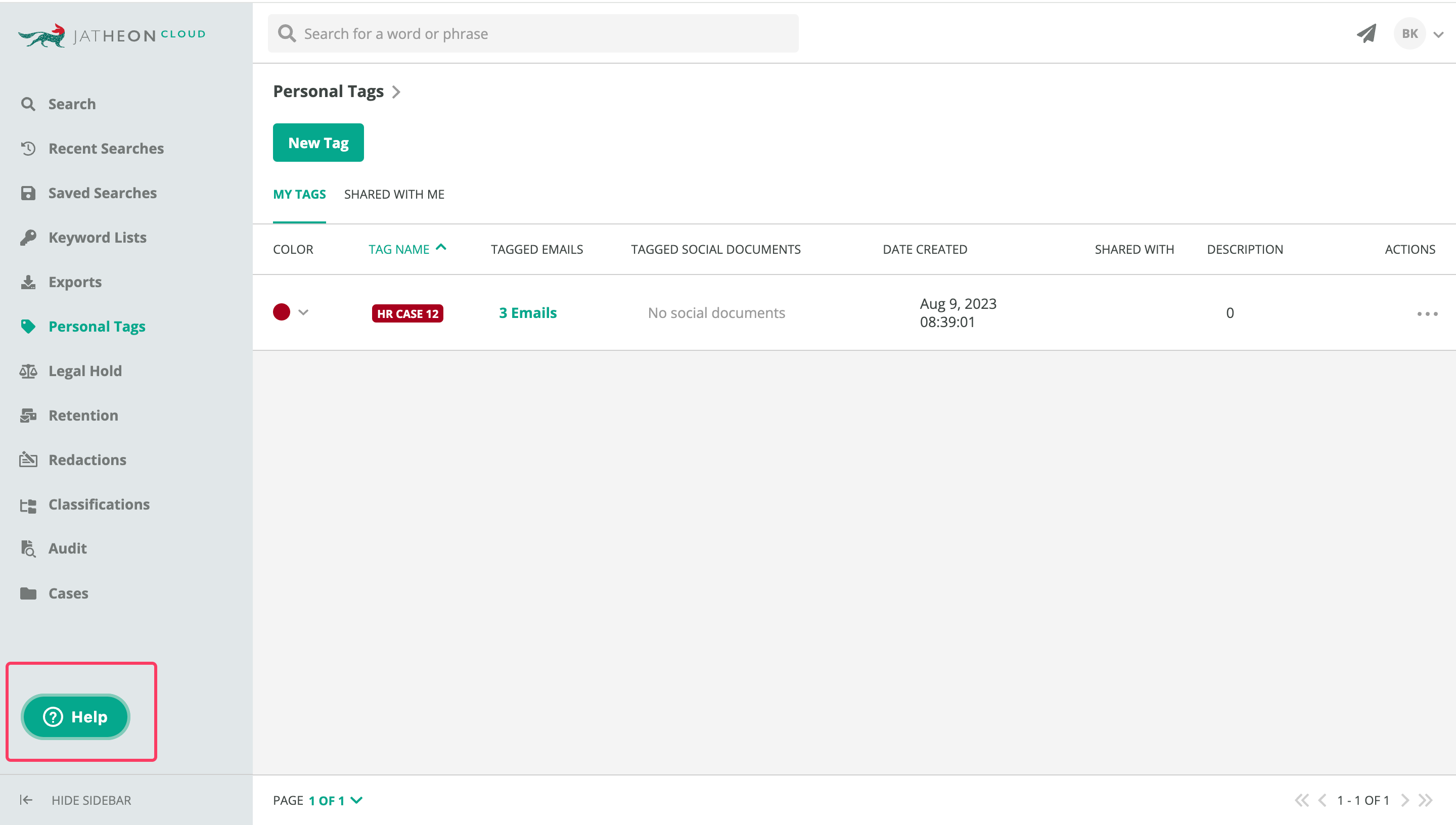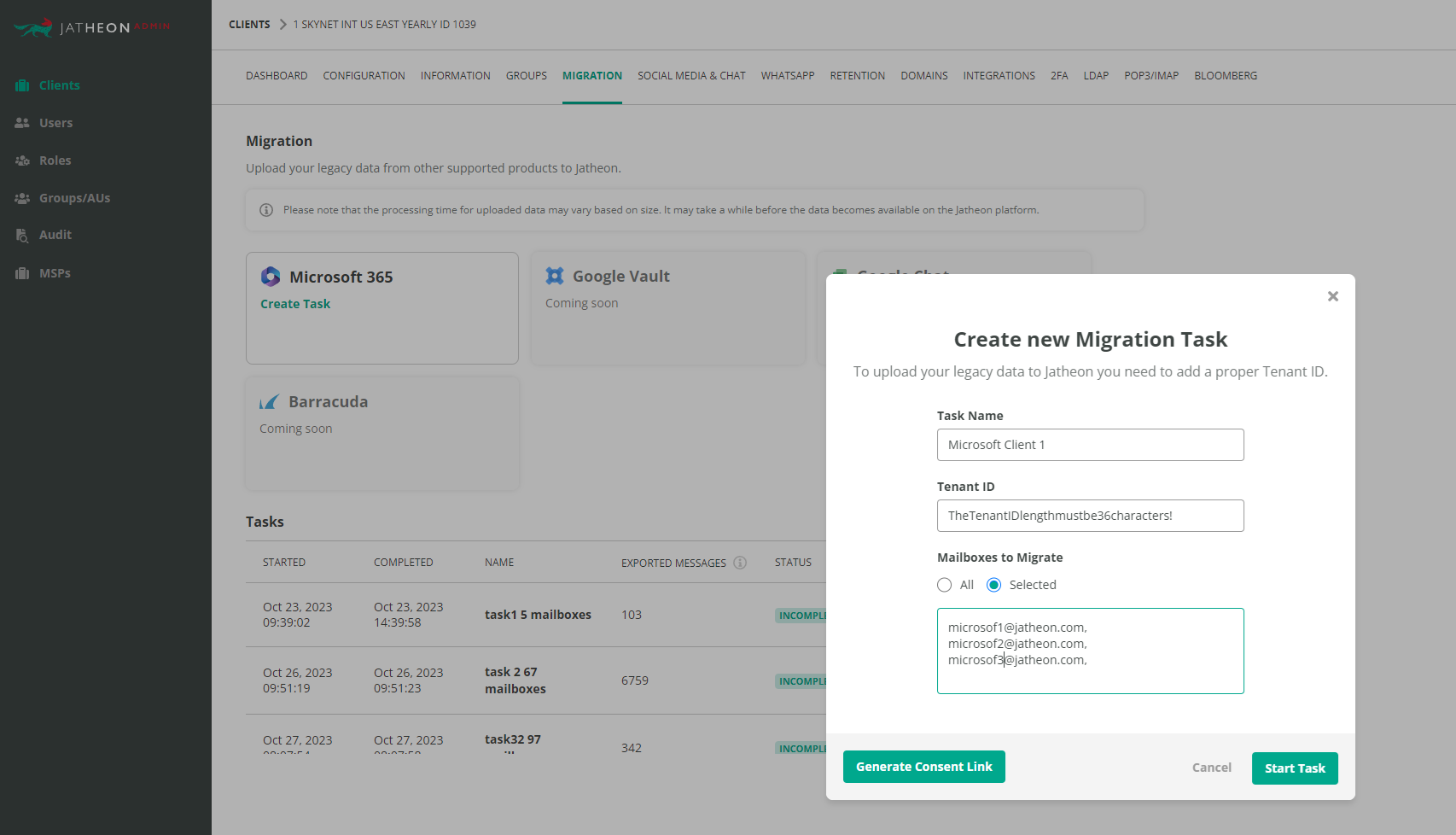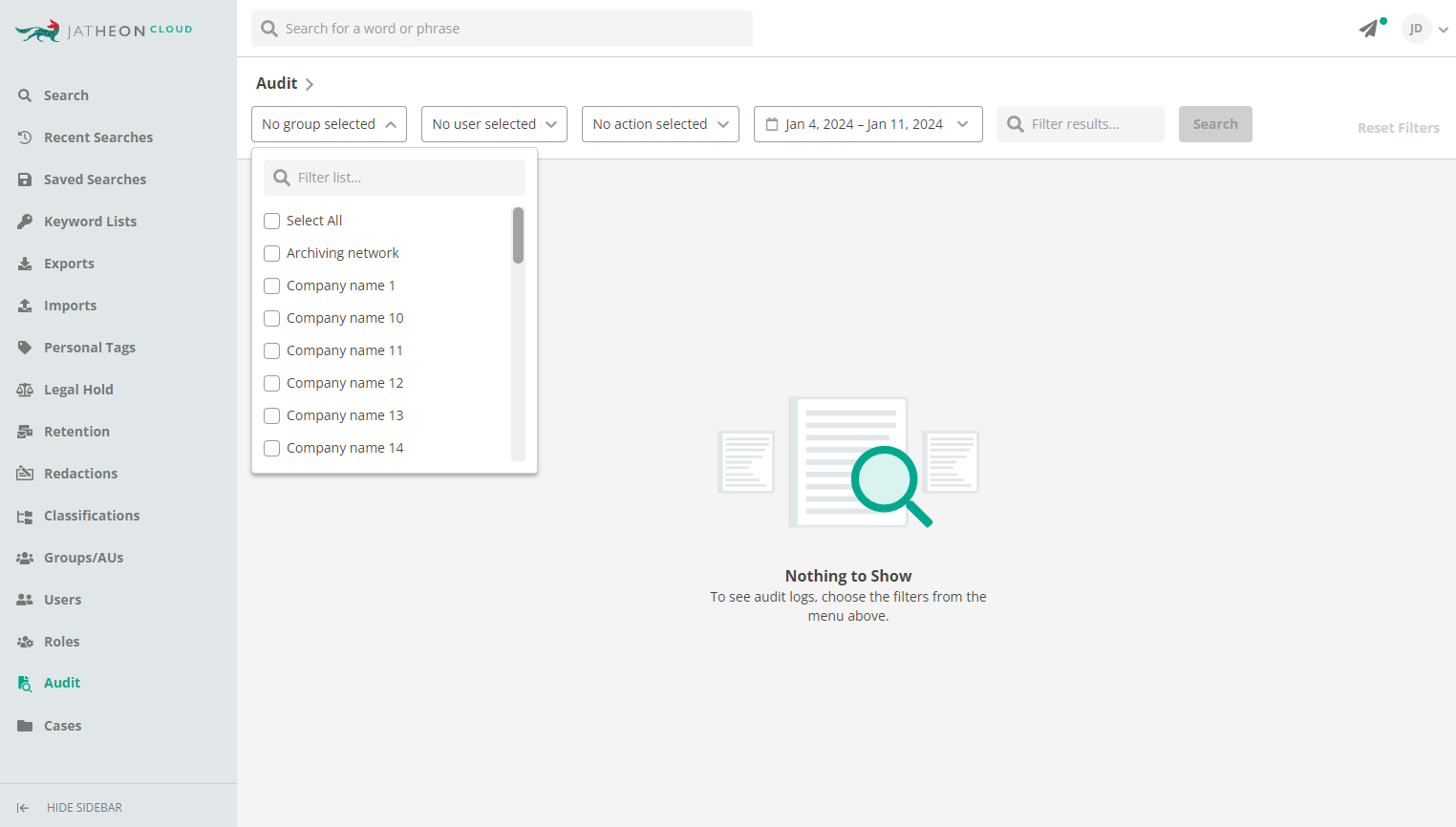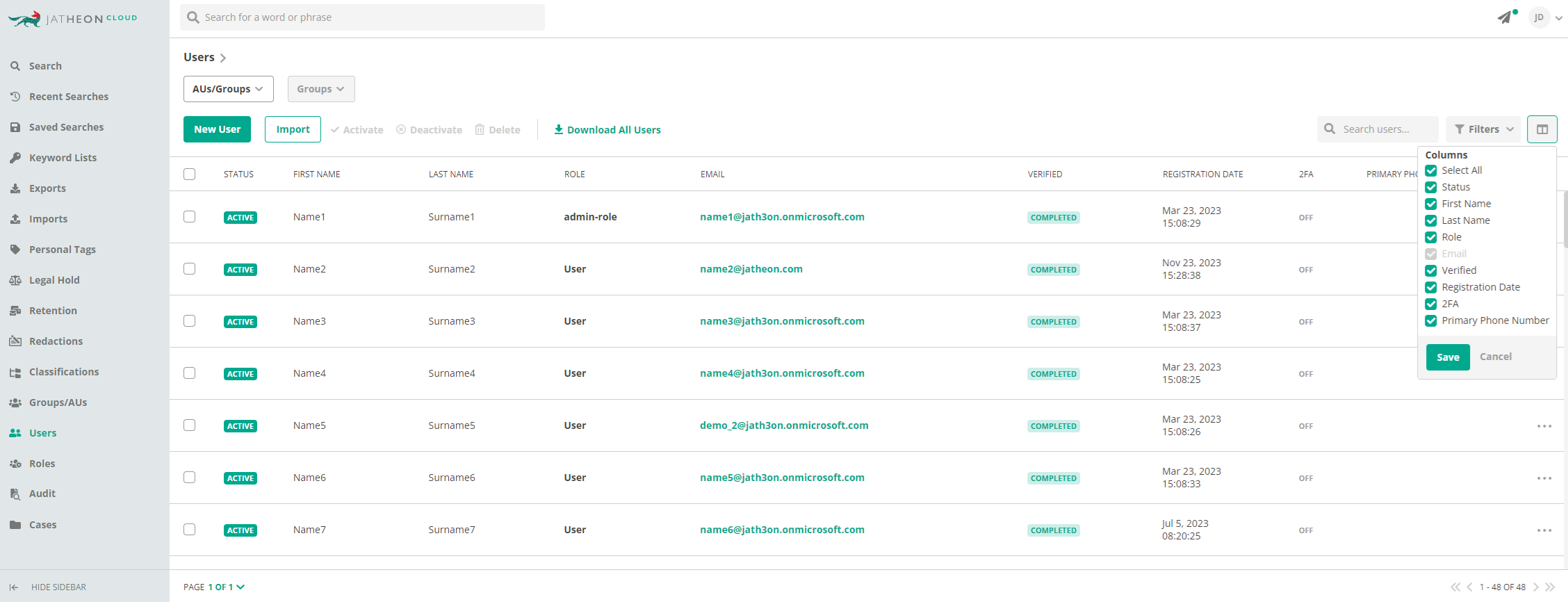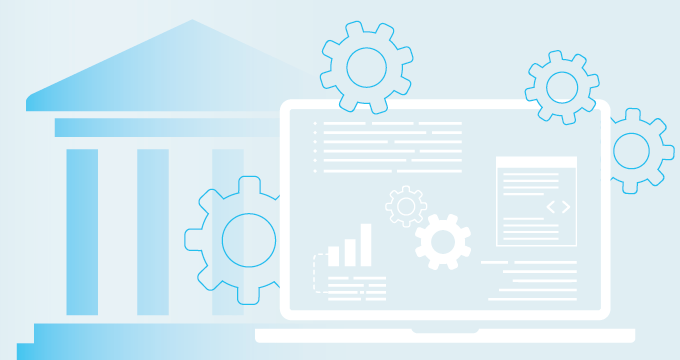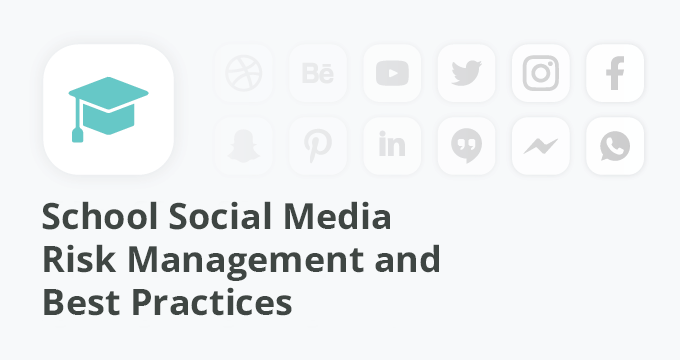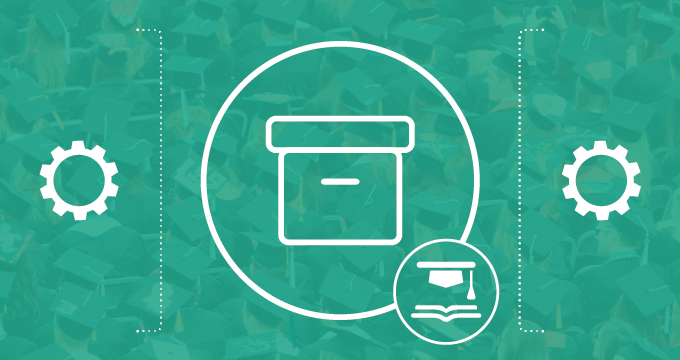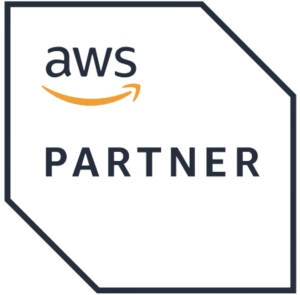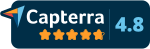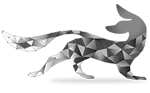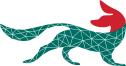We’re excited to announce that we recently rolled out another round of updates to Jatheon Cloud.
Here’s what’s new:
- You can now get monthly reports about search related audit logs
- We automated the import of your legacy Microsoft 365 archive
- For those with Azure integration, we’re syncing phone numbers and emails
- Group Admins can view the Audit Logs of the groups they’re managing
- In the Users section, you can customize the columns that are displayed
Now let’s see what these updates entail and where to find them.
Monthly Audit Log reports
If you’d like to get monthly reports on Audit Log, that option is now available, but won’t be activated automatically. To activate it, get in touch with your Jatheon Support Engineer or contact our Support Team directly from Jatheon Cloud using the chat bubble.
Automated migration from Microsoft 365 using JAM
Last year, we created our own migration tool to speed up the process of migrating and importing customer legacy email from various competitor solutions.
Jatheon Auto Migrator (JAM) is now a standard procedure for migrating customers from several archiving vendors, including Gmail, Google Vault, Barracuda, and now — Microsoft 365.
So far, JAM has improved data migration by eliminating customer effort, minimizing errors, accelerating the process, and reducing manual work.
Syncing phone numbers for customers with Azure integration
If you’re a customer using Microsoft Azure, you could upload users to Jatheon Cloud using Azure. We’re improving the process by enabling the upload and syncing of phone numbers for users who have them.
Audit Log view for Group Admins
If you’re a Group Administrator on Jatheon Cloud, you can now view a list of Audit Logs for the Groups you’re managing.
To test the new option, go to Audit, and simply select the Group you’d like to inspect. A detailed activity log will be displayed.
Custom view of the Users section
Finally, when working with the Users section, you can now customize the columns that will be presented.
To test this, go to the Users section in the menu on the left, then select the AUs/Groups, and to the right, click the table icon. You’ll see a dropdown list of columns to be displayed, with various user information like: Status, First Name, Last Name, Role, Email, Verified, Registration Date, 2FA, and Primary Phone Number.
You can simply select or deselect the criteria you want and don’t want displayed, with Email being the only option that will always be shown.
That’s it for this round of updates.
Let us know how you like the new options, and if they make a difference in your day-to-day work. Your feedback is crucial in shaping our product, and we’re always here to listen and adapt.
Read Next:Search and Redaction Improvements, Calendars and More Office 365 Email Archiving: 8 Major Disadvantages |