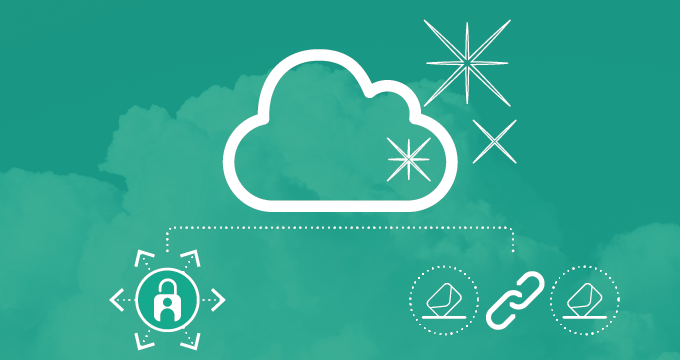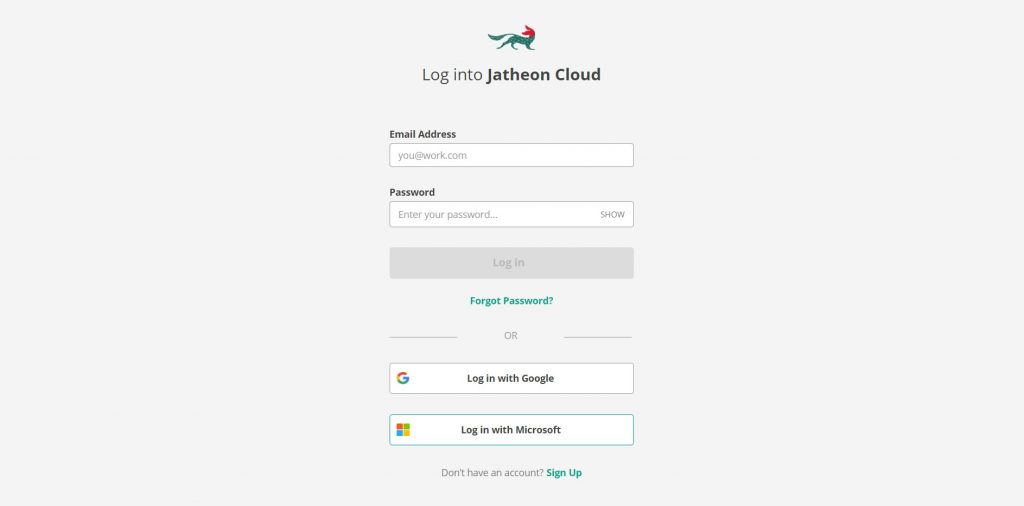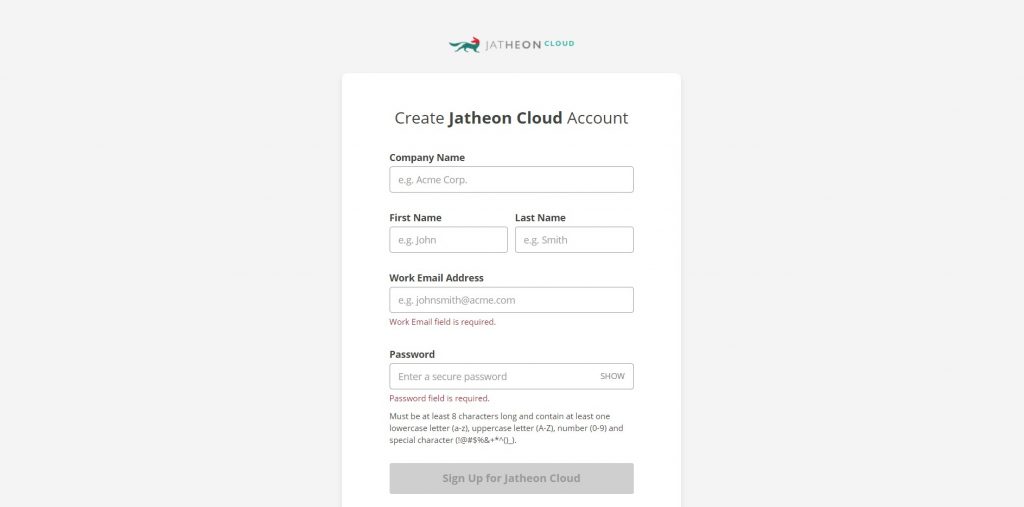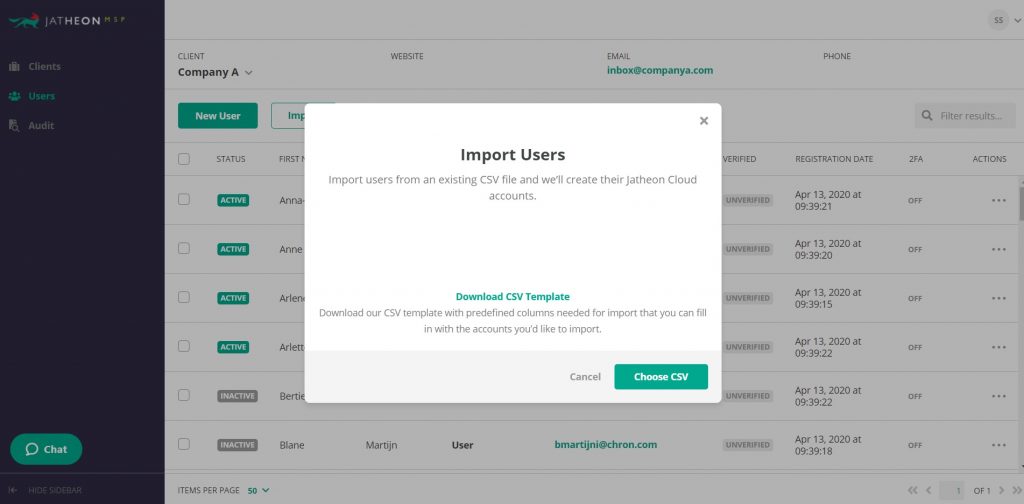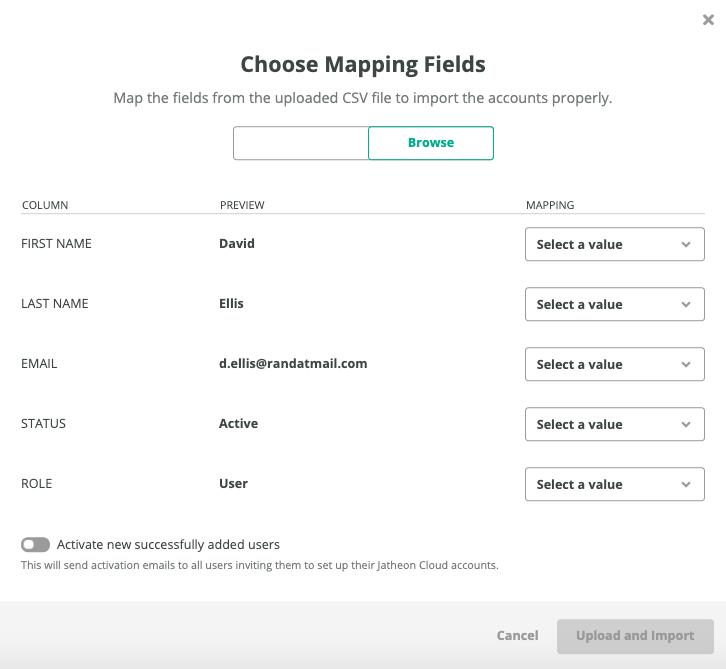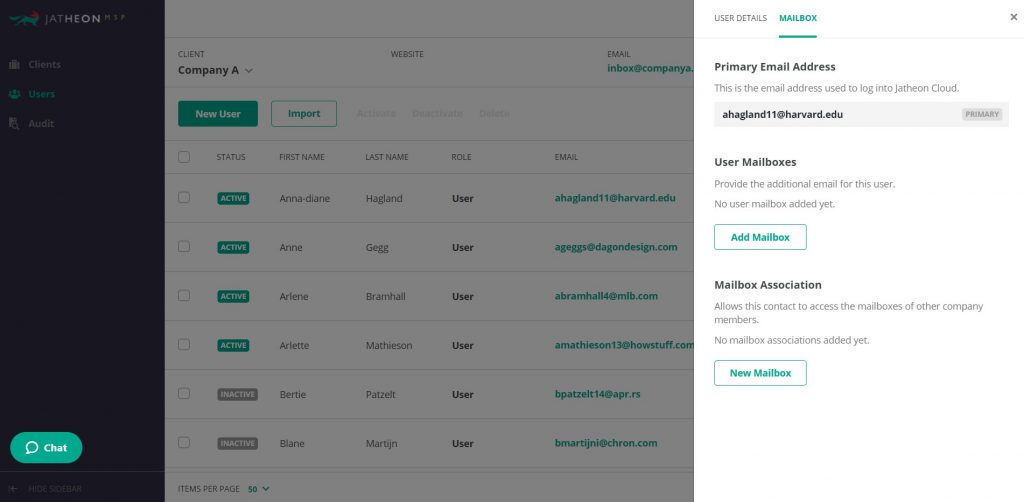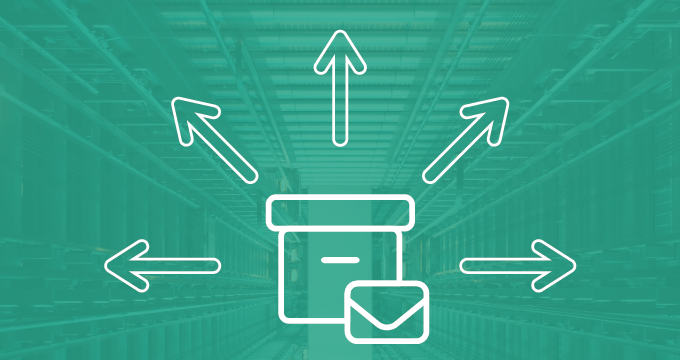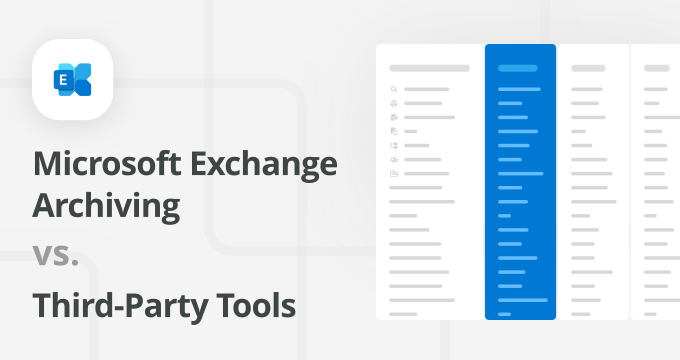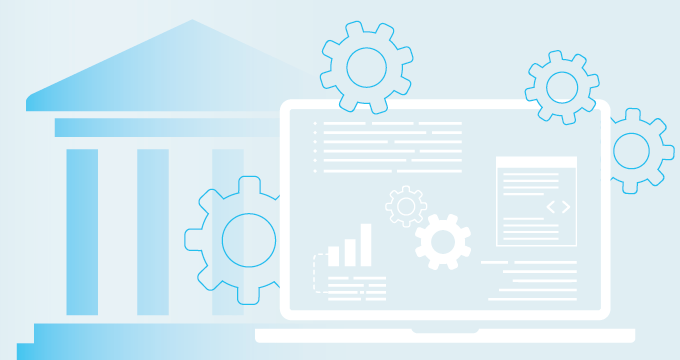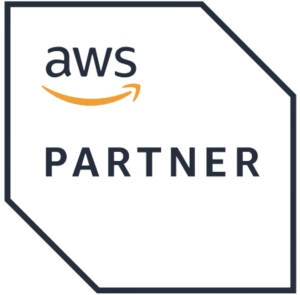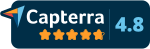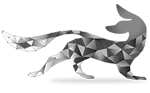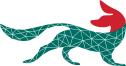Welcome to another round of juicy updates for Jatheon Cloud users. A few days ago, we rolled out a couple of exciting new features, so let’s see what’s new and how you can make the most of these enhancements.
Microsoft Single Sign-On
We’re delighted to say that Jatheon Cloud users can now log in using their existing Office 365 account – an addition that, together with the already available Google single sign-on, will help increase end user productivity and minimize bad password habits.
To be able to use this feature as an end user, your organization’s account will first need to have the appropriate Tenant ID added. This is typically done by Jatheon Support or your managed service provider (if you have one). Once the Tenant ID is added, the login process is quite simple – you’ll just click the Log in with Microsoft button on the main login screen, enter your Microsoft credentials and password and you’re in.
If you are a managed service provider, a regional center or an administrator, and you want to learn how to enable Microsoft Office 365 login for your clients or school districts, check out this short guide.
Automatic Registration
With Jatheon, new customers always get free migration of any existing legacy data, and that’s when they typically meet our tech support team, who also help with the basic account setup.
But if you’re not a big talker or if you’d like to do as much as you can by yourself, you can register for Jatheon Cloud and control the process yourself thanks to the updated automatic client registration process. Our knowledge base can be a useful resource at this point
You’ll still need to contact Jatheon Support to help you finalize the setup, as there will be differences depending on the mail server your organization is using. You can find more information about the entire process in our guide on How to Join Jatheon Cloud as a New Client.
Please note that you will be able to view these articles and guides only if you are a registered Jatheon Cloud user and are currently logged into our Support Center.
Import Large Number of Users Using a .CSV File
Thanks to the improved import functionality, administrators, managed service providers and IT cooperatives such as regional education service centers can now onboard large numbers of users and their clients’ users much more quickly – using a .CSV file.
The process is pretty straightforward. This option is contained under the Users section, where you’ll be able to select the Import option, and then choose the .CSV file to upload. To help you organize the data prior to upload, we provided a downloadable CVS template.
The last step here is to map the CVS columns with the fields in the Jatheon Cloud platform. For more information about this, you can read our step-by-step guide – How to Import Users by Uploading a CSV file.
Mailbox Association
Another major improvement is mailbox association, a useful feature in case someone leaves an organization and their mailbox needs to be redirected to another user, typically the department boss. Since their email communication still needs to be searchable for compliance and business continuity, the mailbox association feature allows another user to connect and control the disabled mailbox. This is also practical in cases when a person changes their surname or is using multiple email addresses for whatever reason.
We made sure to explain this process in detail, so head over to our Support Center for a step-by-step guide on How to Add a User Mailbox and Associate Mailboxes.
If you have any questions regarding the new features, feel free to contact Jatheon Support at any time. If you are a Jatheon Cloud customer with an idea for improvement, just send us a message and we’ll let our development team know.
In case you’d like to see how Jatheon Cloud can help your organization to meet email compliance standards, improve ediscovery and refine your email management strategy, book a 30-minute demo or learn more about the product.