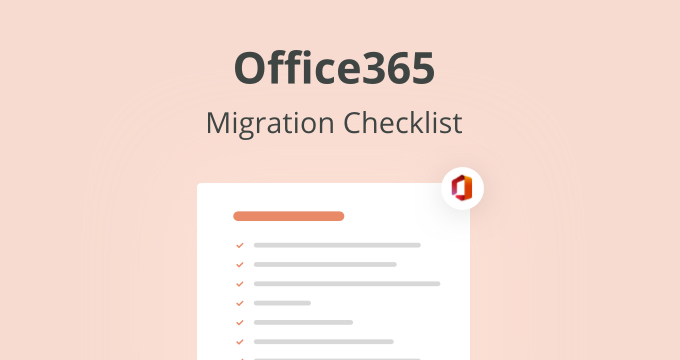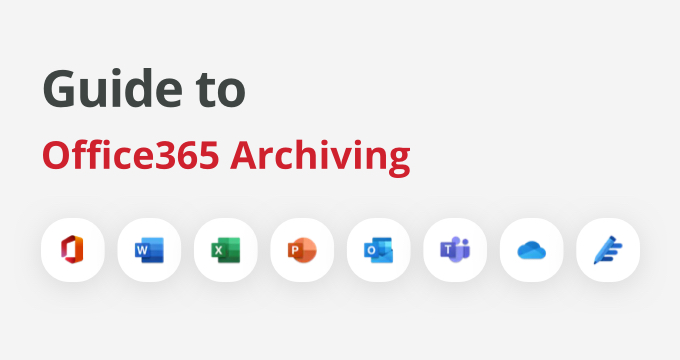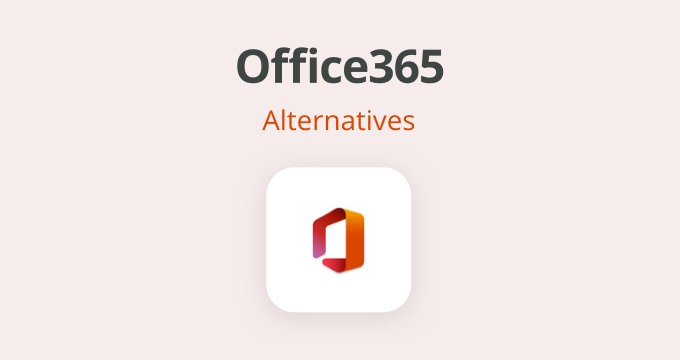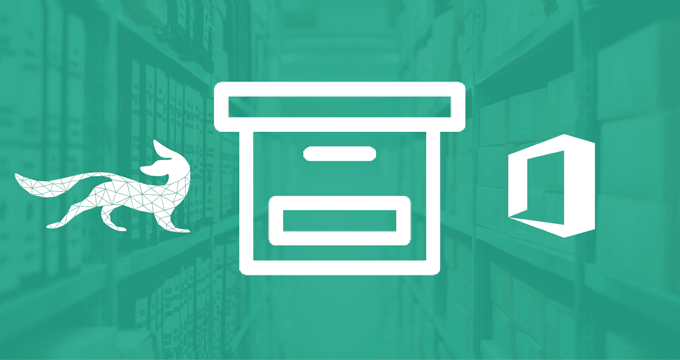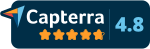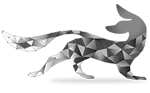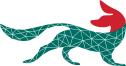If you’re ready to commit to Microsoft 365 (previously Office 365) as your primary work environment, you must optimize the process to get the most out of it. Here are the three key steps to ensure a successful Microsoft 365 migration.
- Update your Office tools. Older versions of Office apps lack the functionalities and responsiveness of the new versions. Besides, Office apps have a support life cycle that expires after a while when the technical support, bugs, and security issues can no longer be fixed. So, instead of clinging to your old Office 2007, make sure your basic tools are up to date.
- Commit to performing the full implementation. Migrating to Microsoft 365 takes time, as there are multiple steps to perform. If you focus on completing the entire migration, you will let your employees continue with their daily tasks with little to no interruption.
- Create a Microsoft 365 migration checklist. It will help you with the migration process, especially staying on schedule. This article will help you determine which tasks to include on the list and how to prioritize them for the best results.
Before committing to the migration process, Microsoft recommends setting your goals, as they will inform the decisions you’ll take during the process.
How to Define Your Microsoft 365 Migration Steps and Goals
Regardless of the company’s size, the first concern with the Office 365 migration is the impact on daily business operations. The first goal is to minimize disruption by carefully planning the migration process.
The other goal to keep in mind is setting a timeframe and committing to delivery due dates. Not only a firm, clear timeline will ensure the success of the migration, it will also positively affect employees as you will meet their expectations when it comes to changes.
Your Microsoft 365 Migration Checklist
Although Microsoft has provided their users with a great deal of help with the transition posters, tips, and tricks, it’s helpful to go through the takeaways. Here are the most important steps to include in your Microsoft 365 migration checklist.
1. Inform your team about the Microsoft 365 migration plan
Before doing anything else from the migration checklist, ensure that you prepare your workforce — let them know about the process and prepare them for the upcoming steps. Employees will play a role in the process as part of the next step, and it’s helpful that they know about it so that they can manage their expectations and stay on track with the timeline.
Microsoft’s FastTrack program for O365 migration is designed to help you transition, including employee participation, as explained in the next step.
2. Create an inventory
As per Microsoft’s recommendation, you should list everything in your environment, including:
- User accounts — employee email addresses and login credentials (including former employees)
- Mailboxes — make sure to include all mailboxes, together with their number and size
- Storage details — the locations of file shares
- Client data like versions, configurations, and specifications, including OS, browsers, and applications
- Communication platforms — collaboration systems and IM systems
- Network settings — proxy and firewall settings, DNS hosts, etc.
- All application details that you’ve integrated — CRM, HR apps, mail-enabled apps, etc.
3. Choose a deployment strategy
Microsoft offers a great deal of support — from deciding on the deployment strategy to in-depth coverage of performing each one. The choice depends on your company’s size, time frame goals, and whether you’re migrating from another email server or the Exchange Server.
Here are the most frequently used deployment methods for the migration, and each of them suits different timeframes and volumes of data.
- IMAP migration. Use the Exchange admin center or, alternatively, Exchange Online PowerShell to migrate content from an IMAP messaging system, including from other email services, such as Gmail or Yahoo Mail.
- Cutover migration. With cutover migration, you migrate all on-premises mailboxes to Microsoft 365 over a few days. This strategy works best if you have up to 150 mailboxes, as there is a risk of poor performance for migrating a larger number of mailboxes.
- Staged migration. A bit slower migration method, the staged migration lets you migrate batches of on-premises mailboxes to Office 365 or Microsoft 365 over a few weeks or months.
- Hybrid deployment. A hybrid deployment can work as an intermediate step to a complete move to an Office 365 or Microsoft 365 organization. It enables a feature-rich experience and control with the existing on-premises Exchange organization, the same as the cloud.
- Third-party migration. Use third-party migration tools if you need specific protocols and approaches for email migrations from specific platforms on particular terms.
Regardless of the choice of the deployment strategy, the most common deployment tasks that make it to the Microsoft 365 migration checklist are the following.
- Create new or synchronize accounts — add employees and assign licenses to Microsoft 365.
- Authenticate accounts — choose identity models of M365 accounts.
- Migrate all data — migrate various emails (Gmail, Outlook, etc.) and contacts to Microsoft 365.
In addition, to ensure the most effective migration, do not forget to:
- Store emails and files with a third-party archiver for easier use and accessibility.
- Use Microsoft tools for guidance on directory synchronization to Office 365.
4. Roll out the employees
Finally, perform employee rollout to complete the previous steps: account setup and authentication. Continue the rollout by these steps:
- Add a domain to Office 365
- Add users and assign appropriate licenses
- Configure Office 365 application settings
So, it’s evident that there is a lot involved in the Microsoft 365 migration checklist. Many factors determine the exact process – the size of your organization, current setup, goals, and particular preferences. The checklist provided in this article is a rough outline of things to consider when planning a migration deployment.
One thing is sure: preparing as much as possible and assessing the specific needs or troubleshoots will save you time and money.
Migration is the right time to introduce additional measures to protect your enterprise and establish proper compliance processes. At Jatheon, we provide secure, advanced third-party archiving solutions that are fully compatible with Office 365 and much superior to the native archiving capabilities offered by M365 itself.
To learn how to support your Microsoft 365 migration process with email archiving, contact us or get a short demo of our cloud archiving software.
Summary of the Main Points
- Transition to Microsoft 365 is a complex process that requires careful planning and complete implementation in order to avoid any disruptions to your processes and ensure business continuity.
- Start by defining your steps and goals and creating a Microsoft 365 checklist that will keep the migration process on schedule and organized.
- Communicating the migration plan to employees, preparing them for the changes, and managing their expectations will ensure cooperation and reduce resistance.
- There are several migration methods — IMAP, cutover, staged, hybrid, or third-party — and you should choose one based on your company’s size and needs to optimize the process.
- Following your Microsoft 365 checklist will save you a lot of time and money.
- Implementing third-party archiving solutions is recommended if you want to enhance security and compliance during the migration. Plus, it will provide long-term benefits for data management.
FAQ
How to migrate to Office 365 step by step?
To migrate to M365, assess your current environment, plan the migration, prepare and back up data, select a migration tool, conduct a pilot migration, execute the full migration, and provide post-migration support and training.
How many types of migration are there in Microsoft 365?
There are four types of migration in Microsoft 365: cutover, staged, hybrid, and IMAP, but if you need specific protocols, then it’s possible to use third-party tools.
How long does one Microsoft 365 migration take?
The duration of a Microsoft 365 migration can vary from a few days to several weeks, depending on the size and complexity of the organization and the type of the
How do I migrate from on-premise to Microsoft 365?
For successful an on-premises to Microsoft 365 migration, assess your current environment, plan the migration, prepare and back up data, select the appropriate migration method (Cutover, Staged, Hybrid, or IMAP), conduct a pilot migration, execute the full migration, and provide post-migration support and training.
Read Next:Affordable Office 365 Alternatives for Small Businesses and Startups |